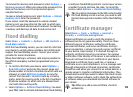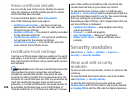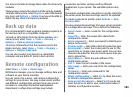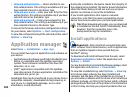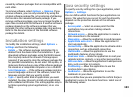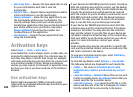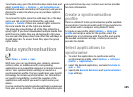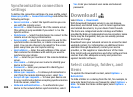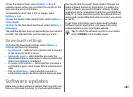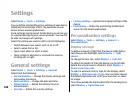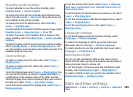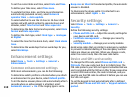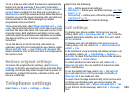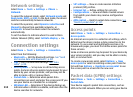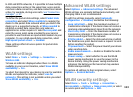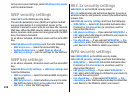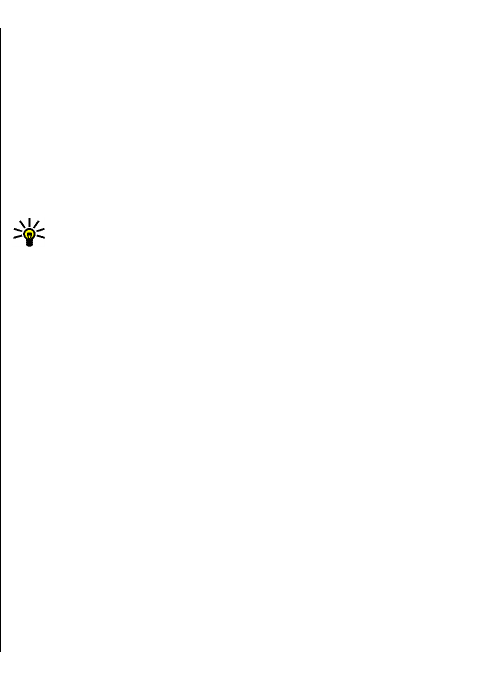
To buy the selected item, select Options > Buy. A
submenu opens, where you can select the version of the
item and view price information.
To download an item that is free of charge, select
Options > Get.
To view the details of the selected item, select Options >
View details.
To return to the Download! main level, select Options >
Homepage.
The available options may vary depending on your service
provider, the selected item, and the view you are in.
Download! settings
To change the Download! settings, select Options >
Settings and from the following:
• Access point — Select an access point to use to connect
to the service provider's server.
• Automatic open — Select whether you want the
downloaded item or application to open automatically
after the download is completed.
• Preview confirmation — Select whether you want a
confirmation query to be shown before previewing an
item.
• Buy confirmation — Select whether you want a
confirmation query to be shown before buying an item.
Software updates
Nokia may produce software updates that may offer new
features, enhanced functions, or improved performance.
You may be able to request these updates through the
Nokia Software Updater PC application. To update the
device software, you need the Nokia Software Updater
application and a compatible PC with Microsoft Windows
2000, XP, or Vista operating system, broadband internet
access, and a compatible data cable to connect your device
to the PC.
To get more information and to download the Nokia
Software Updater application, visit www.nokia.com/
softwareupdate or your local Nokia website.
Tip: To check the software version in your device,
enter *#0000# in the standby mode.
107