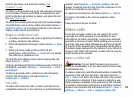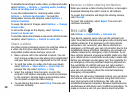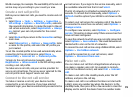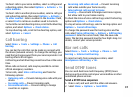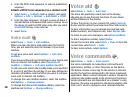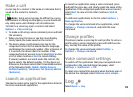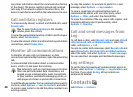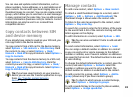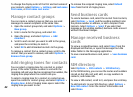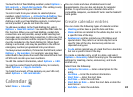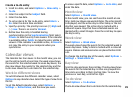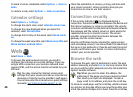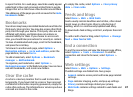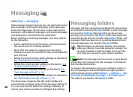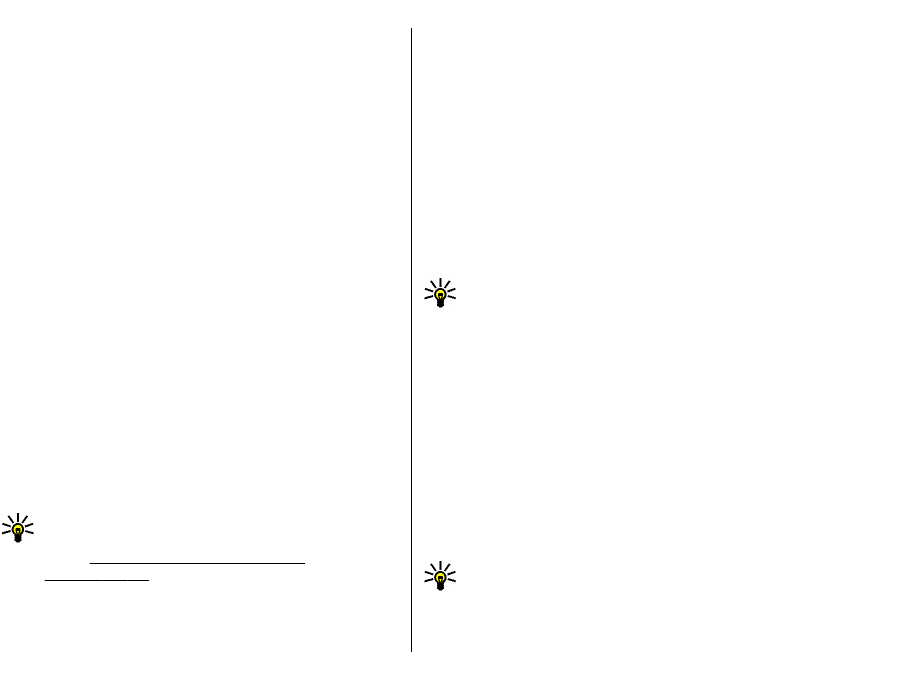
You can save and update contact information, such as
phone numbers, home addresses, or e-mail addresses of
your contacts. You can add a personal ringing tone or a
thumbnail image to a contact. You can also create contact
groups, which allow you to send text or e-mail messages
to many recipients at the same time. You can add received
contact information (business cards) to Contacts. Contact
information can only be sent to or received from
compatible devices.
Copy contacts between SIM
and device memory
If you already have contacts saved on your SIM card, you
can copy them to the device memory.
To copy contacts from a SIM card to the device memory,
select Options > SIM contacts > SIM directory. Mark
the contacts to copy, or select Options > Mark/
Unmark > Mark all to copy all contacts. Select Options >
Copy to Contacts.
To copy contacts from the device memory to a SIM card,
select Options > Copy to SIM directory. Mark the
contacts you want to copy, or select Options > Mark/
Unmark > Mark all to copy all contacts. Select Options >
Copy to SIM directory.
Tip: If you have saved contacts on your previous
device, you can use the Transfer application to copy
them.
See "Transfer content between
devices", p. 23.
Manage contacts
To add a new contact, select Options > New contact.
To attach a small thumbnail image to a contact, select
Options > Edit > Options > Add thumbnail. The
thumbnail image is shown when the contact calls.
To listen to the voice tag assigned to the contact, select
Options > Play voice tag.
To search for a contact, enter the first letters of the name
to the search field. A list of the contacts starting with the
letters appear on the display.
To edit information in a contact, select Options > Edit.
Tip: You can also use Nokia PC Suite to add and edit
contacts.
To send contact information, select Options > Send.
You can assign a default number or address to a contact
so you can easily call or send a message to the default
number or address, even if several numbers or addresses
are saved to that contact. The default number is also used
in voice dialling.
To change the default information for a contact, open the
contact, and select Options > Defaults. Select the
number or address you want to set as a default. The
default number or address is underlined in the contact.
To add a contact to a group, select Options > Add to
group (shown only if you have created a group).
Tip: To check to which groups a contact belongs,
select Options > Belongs to groups.
To add a speed dial key to the contact's phone number,
select Options > Assign speed dial.
41