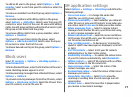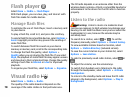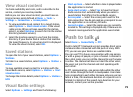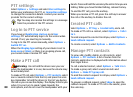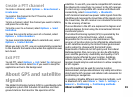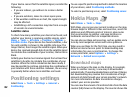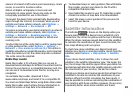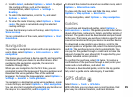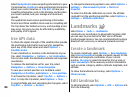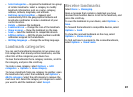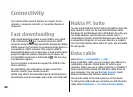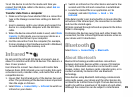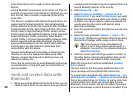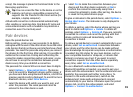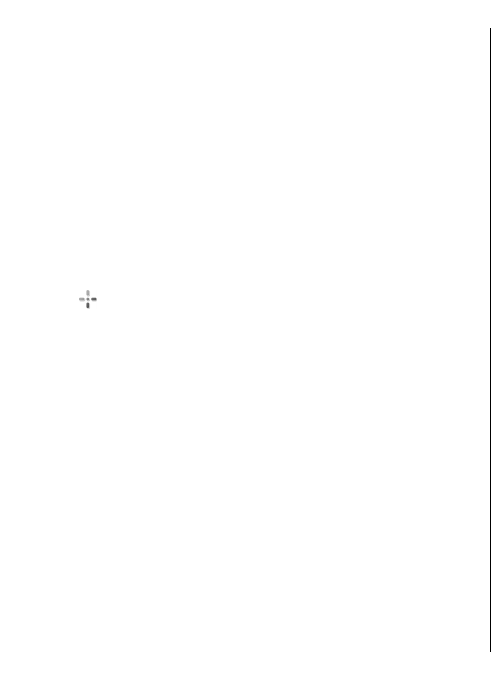
Browse maps
The map coverage varies by country.
When you open the Maps application, Maps zooms in to
the location that was saved from your last session. If no
position was saved from the last session, the Maps
application zooms in to the capital city of the country you
are in based on the information the device receives from
the cellular network. At the same time, the map of the
location is downloaded, if it has not been downloaded
during previous sessions.
To establish a GPS connection and zoom in to your current
location, select Options > Find place > GPS position
[0]. Your current location is indicated on the map with
.
To move on the map, scroll up, down, left, or right.
To zoom in or out, press * or #.
To switch between the 2-D and 3-D views, select
Options > Map options > 2D/3D.
To find a location, select Options > Find place.
To use a location on the map, for example, as a starting
point for a nearby search, to plan a route, view its details,
or start navigation (extra service), press the scroll key, and
select the desired option.
To define what kinds of points of interest are shown on
the map, select Options > Map options > Categories.
To take a screen shot of your location, select Save > As
image. The screen shot is saved in Gallery.
To save a location as a landmark, press the scroll key and
select Save > As landmark.
To view saved landmarks, select Options > Find place >
Landmarks.
To send a landmark to a compatible device, press the scroll
key, and select Send. If you send the landmark in a text
message, the information is converted to plain text.
To adjust the network, routing, and general settings,
select Options > Settings.
Find a place
To view points of interest near your current location or
other locations on the map, select Options > Find
place > Nearby and a category.
To search for a point of interest by name, select Options >
Find place > Keyword search, or start entering the first
letters of the name, and select Find.
To search for a location by address, select Options > Find
place > By address. You must enter the city and country.
To use an address you have saved to a contact card in
Contacts, select Options > Find place > By address >
Options > Select from contacts.
To view the search result on the map, press the scroll key,
and select Show on map.
To view a list of your previous locations, select Options >
Find place > Recent.
Plan a route
1. Scroll to a point on the map, press the scroll key, and
select Route from.
84