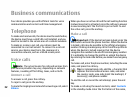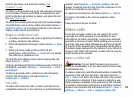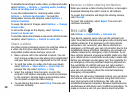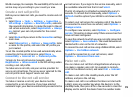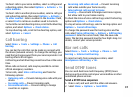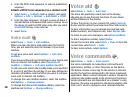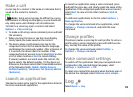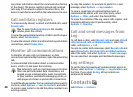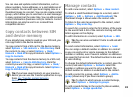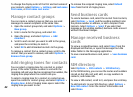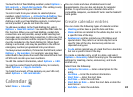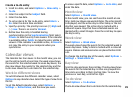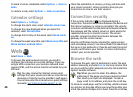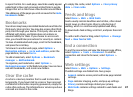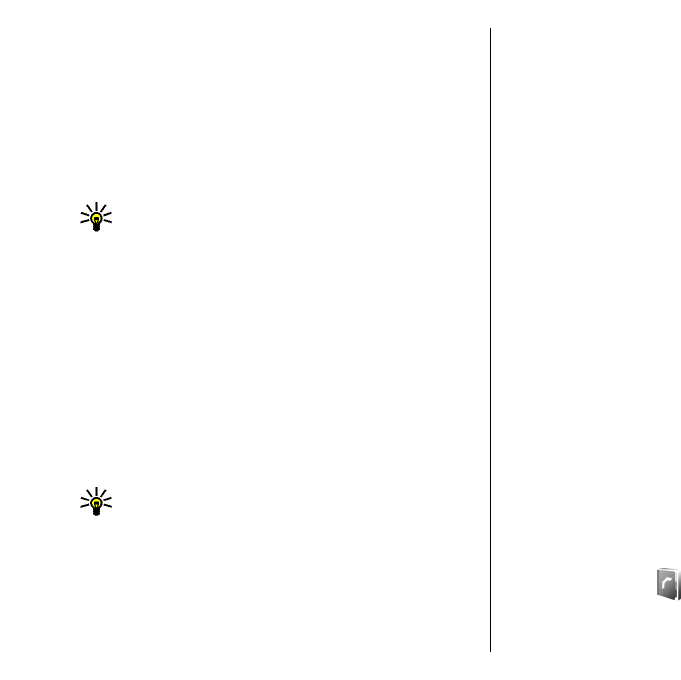
Log stores information about the communication history
of the device. The device registers missed and received
calls only if the network supports these functions, the
device is switched on and within the network service area.
Call and data registers
To view recently missed, received, and dialled calls, select
Recent calls.
Tip: To open Dialled numbers in the standby
modes, press the call key.
To view the approximate duration of calls to and from your
device, select Call duration.
To view the amount of data transferred during packet data
connections, select Packet data.
Monitor all communications
To monitor all voice calls, text messages, or data
connections registered by the device, open the general log
tab.
To view detailed information about a communication
event, scroll to it, and press the scroll key.
Tip: Subevents, such as a text message sent in more
than one part and packet data connections, are
logged as one communication event. Connections
to your mailbox, multimedia messaging centre, or
web pages are shown as packet data connections.
To add the phone number from a communication event to
Contacts, select Options > Save to Contacts, and select
to create a new contact or to add the phone number to an
existing contact.
To copy the number, for example to paste it to a text
message, select Options > Copy number.
To view a single type of communication event or
communication events with one other party, select
Options > Filter, and select the desired filter.
To erase the contents of the log, recent calls register, and
messaging delivery reports permanently, select
Options > Clear log.
Call and send messages from
Log
To call back a caller, select Recent calls and open Missed
calls, Received calls, or Dialled numbers. Select the
caller, and Options > Call.
To reply to a caller with a message, select Recent calls and
open Missed calls, Received calls, or Dialled numbers.
Select the caller, and select Options > Create message.
You can send text messages and multimedia messages.
Log settings
To set the time for keeping all communication events in
the log, select Options > Settings > Log duration, and
the time. If you select No log, all log contents are
permanently deleted.
Contacts
Select Menu > Contacts.
40