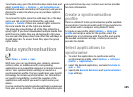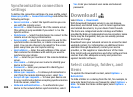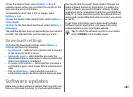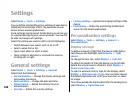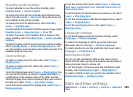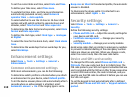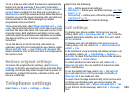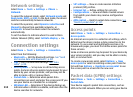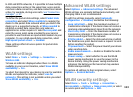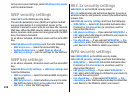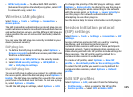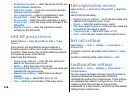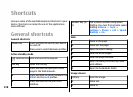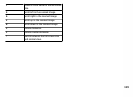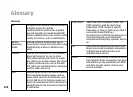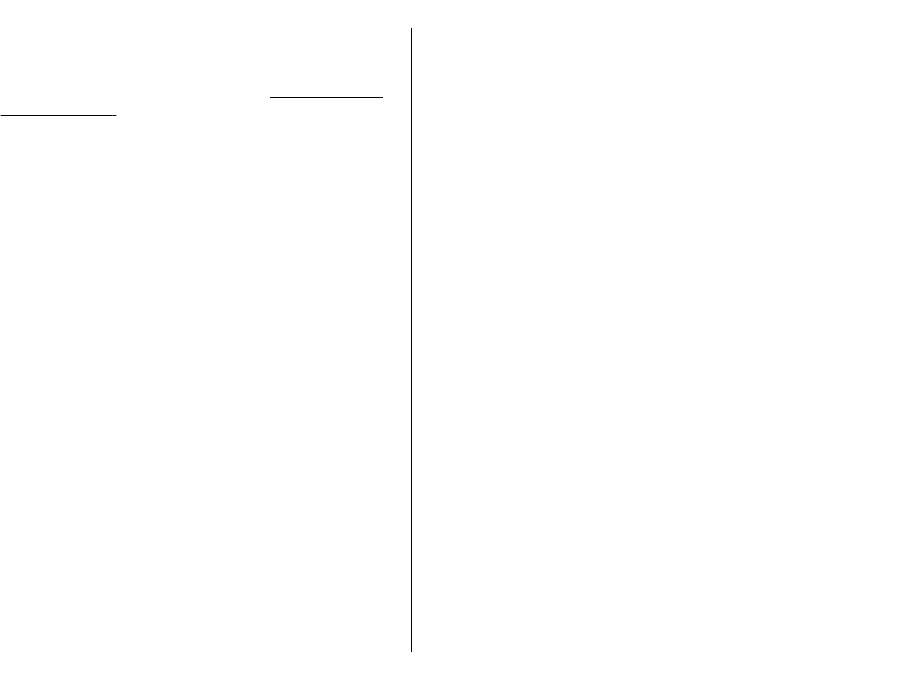
in GSM and UMTS networks, it is possible to have multiple
data connections active at the same time; access points
can share a data connection, and data connections remain
active, for example, during voice calls.
See "Connection
manager", p. 97.
To define the packet data settings, select Packet data
connection and select When available to register the
device to the packet data network when you switch the
device on in a supported network, or When needed to
establish a packet data connection only when an
application or action requires it. Select Access point and
enter the access point name provided by your service
provider to use the device as a packet data modem to your
computer. To use a high-speed data connection, select
High speed packet access > Enabled.
These settings affect all access points for packet data
connections.
WLAN settings
Select Menu > Tools > Settings > Connection >
Wireless LAN.
To have an indicator displayed when there is a WLAN
available in your current location, select Show WLAN
availability > Yes.
To select the interval for your device to scan for available
WLANs and update the indicator, select Scan for
networks. This setting is not available unless you select
Show WLAN availability > Yes.
Advanced WLAN settings
Select Options > Advanced settings. The advanced
WLAN settings are normally defined automatically, and
changing them is not recommended.
To edit the settings manually, select Automatic
configuration > Disabled, and define the following:
• Long retry limit — Enter the maximum number of
transmission attempts if the device does not receive a
receiving acknowledgement signal from the network.
• Short retry limit — Enter the maximum number of
transmission attempts if the device does not receive a
clear-to-send signal from the network.
• RTS threshold — Select the data packet size at which
the WLAN access point device issues a request to send
before sending the packet.
• TX power level — Select the power level of your device
when sending data.
• Radio measurements — Enable or disable the radio
measurements.
• Power saving — Select whether to use the WLAN
power saving mechanism to save the power in the
device battery. Using the power saving mechanism
enhances the battery performance but may weaken
WLAN interoperability.
To restore all settings to their original values, select
Options > Restore defaults.
WLAN security settings
Select Menu > Tools > Settings > Connection >
Access points > Options > New access point, or select
an access point and Options > Edit.
113