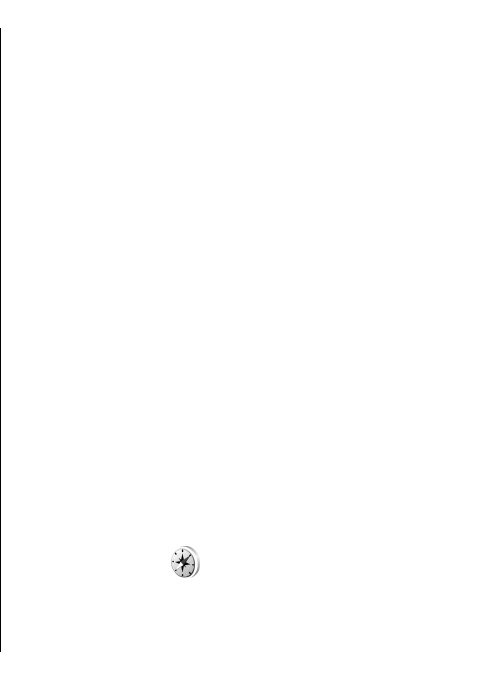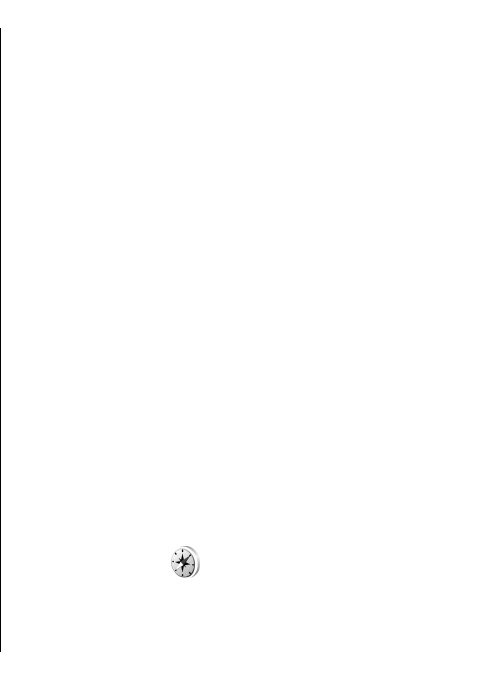
2. Scroll to Select, and select Options > Select. To adjust
the routing settings, such as the mode of
transportation, select Options > Settings >
Routing.
3. To select the destination, scroll to To, and select
Options > Select.
4. To view the route itinerary, select Options > Show
route. The route is calculated using the selected
routing settings.
To view the itinerary route on the map, select Options >
Show on map.
To run a simulation of the route, select Options > Start
simulation.
Navigation
To purchase a navigation service with voice guidance to
use in Maps, select Options > Extra services > Add
navigation.
The licence you purchase is device-specific and cannot be
transferred from your device to another device. After
purchasing the navigation upgrade, the service is
available through Maps.
When you use navigation for the first time, you are
prompted to select the language of the voice guidance and
download the voice guidance files of the selected
language. To change the language later, select Options >
Settings > General > Voice guidance.
To navigate to a destination using voice guidance, create
a route in Maps, and select Options > Start navigation.
You can also start navigation by selecting any location on
the map or in a results list, and Navigate to.
To discard the created route and use another route, select
Options > Alternative route.
To view only the next turns and hide the map, select
Options > Map options > Next turns.
To stop navigation, select Options > Stop navigation.
Guides
To purchase and download guides, select Options >
Extra services > Guides. The guides provide information
about attractions, restaurants, hotels, and other points of
interest. The guides must be downloaded and purchased
before use. The licence you purchase is device-specific and
cannot be transferred from your device to another device.
To download a new guide to your device, scroll to the
nearest guides or all guides tab, select the desired guide,
and OK. The purchase process starts automatically. You
can pay for the guides through a credit card or have the
amount charged to your phone bill, if supported by your
cellular network service provider.
To confirm the purchase, select OK twice. To receive a
confirmation of the purchase through e-mail, enter your
name and e-mail address, and select OK.
To browse a downloaded guide, scroll to the my guides
tab, select a guide and a subcategory, if available.
GPS data
Select Menu > Tools > GPS data.
With GPS data, you can view your current location, find
your way to a desired location, and track distance.
85