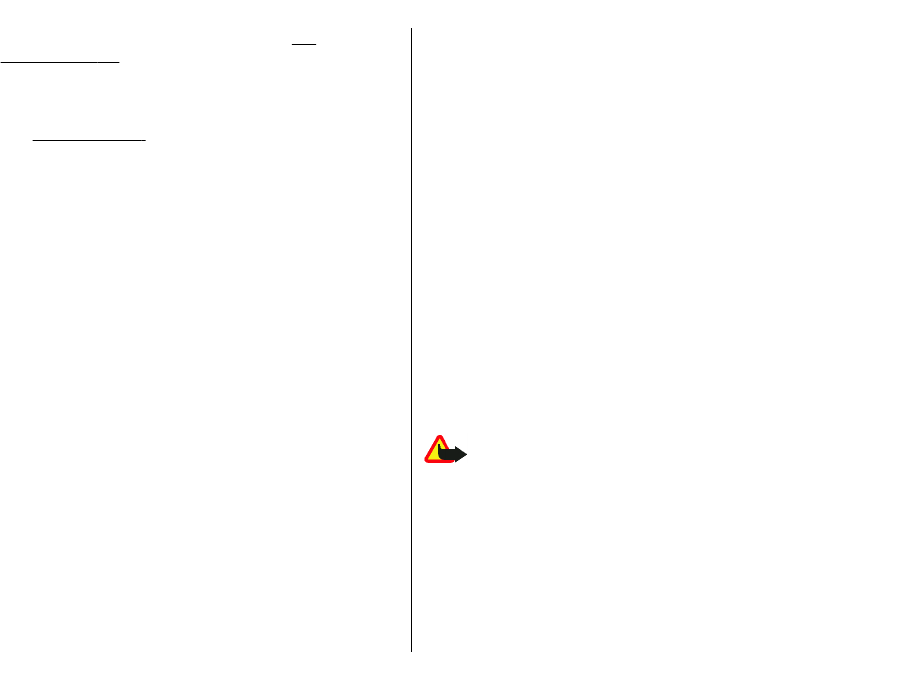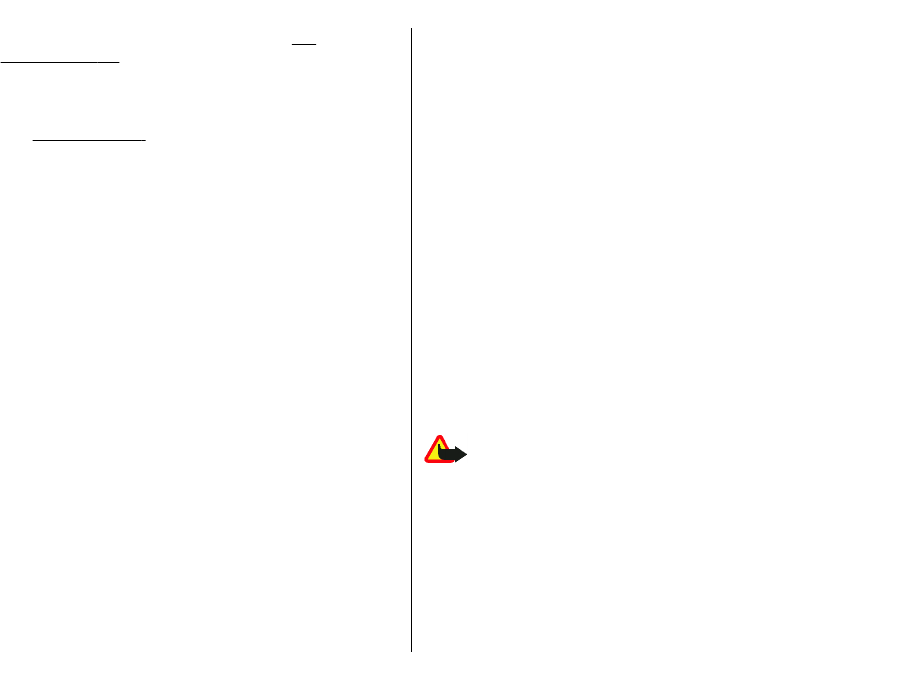
scroll to the name, and press the call key. See
"Contacts", p. 40.
To make a call using the log, press the call key to view up
to 20 numbers that you last called or attempted to call.
Scroll to the desired number or name, and press the call
key.
See "Log", p. 39.
To adjust the volume of an active call, use the volume keys.
To switch from a voice call to a video call, select Options >
Switch to video call. The device ends the voice call and
makes a video call to the recipient.
Make a conference call
1. To make a conference call, enter a participant's phone
number, and press the call key.
2. When the participant answers, select Options > New
call.
3. When you have made a phone call to all the
participants, select Options > Conference to merge
the calls into a conference call.
To mute the microphone of your device during the call,
select Options > Mute.
To drop a participant from the conference call, scroll to the
participant, and select Options > Conference > Drop
participant.
To discuss privately with a conference call participant,
scroll to the participant, and select Options >
Conference > Private.
Fax calls
To make and receive fax calls, connect your device to a
compatible computer or fax machine. To activate the fax
modem, select Options > Activate modem. You can
answer incoming fax calls only from the computer or fax
machine connected to your device.
To reject an incoming fax call, select Options > Reject.
To reject a call while a fax call is in progress, select
Reject.
A fax call cannot be put on hold.
Video calls
To be able to make a video call, you need to be in the
coverage of a UMTS network. For availability of and
subscription to video call services, contact your network
operator or service provider. While talking, you can see a
real-time, two-way video between you and the recipient
of the call, if the recipient has a compatible mobile phone.
The video image captured by the camera in your device is
shown to the video call recipient. A video call can only be
made between two parties.
Make a video call
Warning: Do not hold the device near your ear
when the loudspeaker is in use, because the volume may
be extremely loud.
To make a video call, enter the phone number or select the
recipient of the call from Contacts, and select Options >
Call > Video call. When the video call starts, the camera
of the device is activated. If the camera is already in use,
video sending is disabled. If the recipient of the call does
not want to send a video back to you, a still image is shown
instead. You can define the still image in Menu > Tools >
Settings > Phone > Call > Image in video call.
33