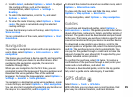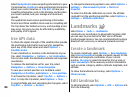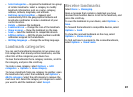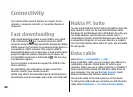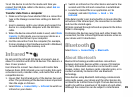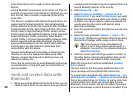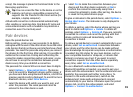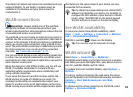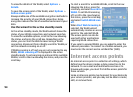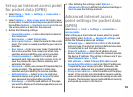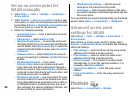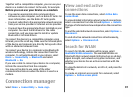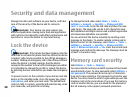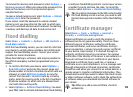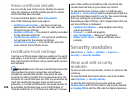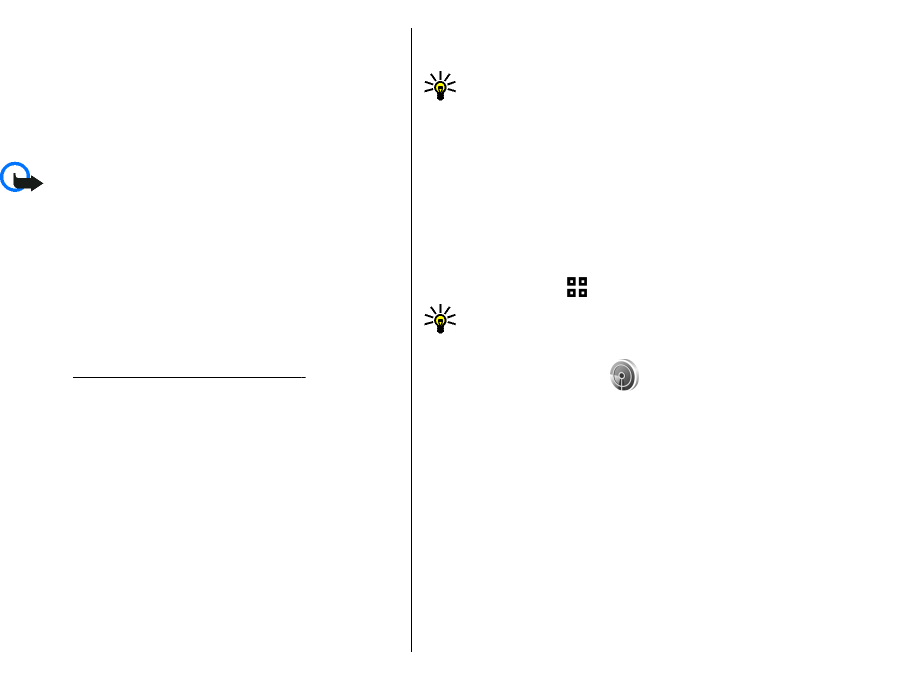
Your device can detect and connect to a wireless local area
network (WLAN). To use WLAN, a network must be
available in the location and your device must be
connected to it.
WLAN connections
Important: Always enable one of the available
encryption methods to increase the security of your
wireless LAN connection. Using encryption reduces the risk
of unauthorized access to your data.
To use WLAN, you must create an internet access point in
a WLAN. Use the access point for applications that need to
connect to the internet. A WLAN connection is established
when you create a data connection using a WLAN access
point. The active WLAN connection is ended when you end
the data connection. You can also end the connection
manually.
See "Connection manager", p. 97.
You can use WLAN during a voice call or when packet data
is active. You can only be connected to one WLAN access
point device at a time, but several applications can use the
same internet access point.
When the device is in the Offline profile, you can still use
WLAN, if available. Remember to comply with any
applicable safety requirements when establishing and
using a WLAN connection.
If you move the device to another location within the
WLAN and out of range of a WLAN access point, the
roaming functionality can automatically connect your
device to another access point that belongs to the same
WLAN. As long as you remain within range of access points
that belong to the same network, your device can stay
connected to the network.
Tip: To check the unique media access control (MAC)
address that identifies your device, for example to
configure the MAC address of your device to a WLAN
router, enter *#62209526# on the device keypad.
The MAC address is shown on the device display.
See WLAN availability
To have your device show WLAN availability, select
Menu > Tools > Settings > Connection > Wireless
LAN > Show WLAN availability.
If WLAN is available,
is shown on the display.
Tip: You can also scan for networks in range.
WLAN wizard
Select Menu > Connectivity > WLAN wiz..
The WLAN wizard helps you find and connect to a wireless
LAN. When you open the application, your device starts to
scan for available WLANs and lists them.
To update the list of available WLANs, select Options >
Refresh.
To start or continue browsing the web using the access
point of the WLAN, scroll to the desired network, and select
Options > Start Web browsing or Cont. Web
browsing.
To disconnect the active connection to the WLAN, select
Options > Disconnect WLAN.
93