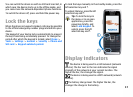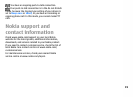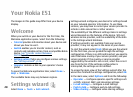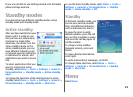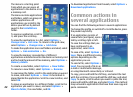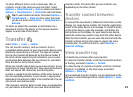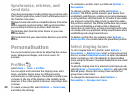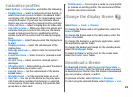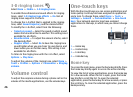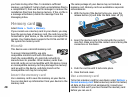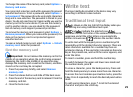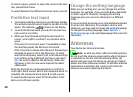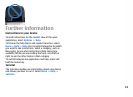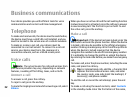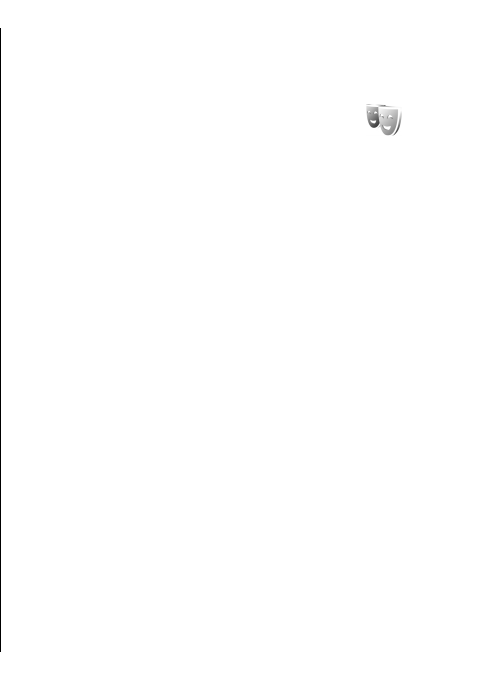
Customise profiles
Select Options > Personalise, and define the following:
• Ringing tone — Select a ringing tone from the list, or
select Download sounds to open a bookmark folder
containing a list of bookmarks for downloading tones
using the browser. If you have two alternate phone
lines in use, you can specify a ringing tone for each line.
• Video call tone — Select a ringing tone for video calls.
• Say caller's name — When you select this option and
someone from your contacts list calls you, the device
sounds a ringing tone that is a combination of the
spoken name of the contact and the selected ringing
tone.
• Ringing type — Select how you want the ringing tone
to alert.
• Ringing volume — Select the volume level of the
ringing tone.
• Message alert tone — Select a tone for received text
messages.
• E-mail alert tone — Select a tone for received e-mail
messages.
• IM alert tone — Select a tone for received instant
messages.
• Vibrating alert — Select whether you want the device
to vibrate when you receive a call.
• Keypad tones — Set the volume level of the device
keypad tones.
• Warning tones — Set the warning tones on or off.
• Alert for — You can set the device to ring only upon
calls from phone numbers that belong to a selected
contact group. Phone calls coming from outside that
group have a silent alert.
• Profile name — You can give a name to a new profile
or rename an existing profile. The General and Offline
profiles cannot be renamed.
Change the display theme
Select Menu > Tools > Themes.
To change the theme used in all applications, select the
General folder.
To change the theme used in the main menu, select the
Menu view folder.
To change the theme for a particular application, select
the application-specific folder.
To change the background image for the standby mode,
select the Wallpaper folder.
To select an image or write a text for the screen saver,
select the Power saver folder.
Download a theme
To download a theme, select General or Menu view >
Download themes. Enter the link from which you want
to download your theme. Once the theme is downloaded,
you can preview, activate, or edit it.
To preview a theme, select Options > Preview.
To start using the selected theme, select Options > Set.
25