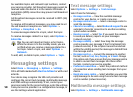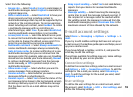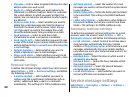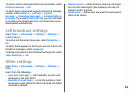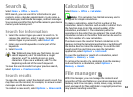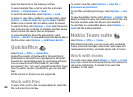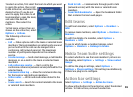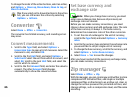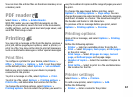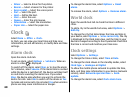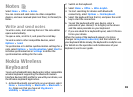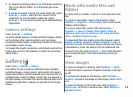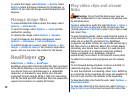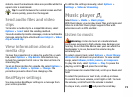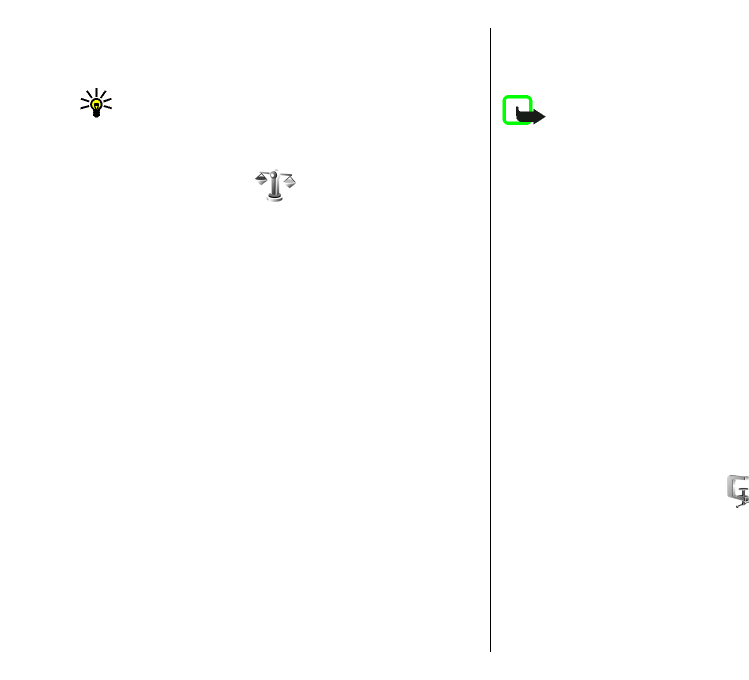
To change the order of the action buttons, select an action,
and Options > Move up, Move down, Move to top, or
Move to bottom.
Tip: If you select not to show all actions in the action
bar, you can still access the actions by selecting
Options > Actions.
Converter
Select Menu > Office > Converter.
The converter has limited accuracy, and rounding errors
may occur.
Convert measurements
1. Scroll to the Type field, and select Options >
Conversion type to open a list of measures. Select the
measure to use, and select OK.
2. Scroll to the first Unit field, and select Options >
Select unit. Select the unit from which to convert, and
select OK. Scroll to the next Unit field, and select the
unit to which to convert.
3. Scroll to the first Amount field, and enter the value to
convert. The other Amount field changes
automatically to show the converted value.
Set base currency and
exchange rate
Note: When you change base currency, you must
enter new exchange rates because all previously set
exchange rates are cleared.
Before you can make currency conversions, you must
choose a base currency and add exchange rates. The rate
of the base currency is always 1. The base currency
determines the conversion rates of the other currencies.
1. To set the rate of exchange for the unit of currency,
scroll to the Type field, and select Options > Currency
rates.
2. Scroll to the currency type and enter the exchange rate
you would like to set per single unit of currency.
3. To change the base currency, scroll to the currency, and
select Options > Set as base currency.
4. Select Done > Yes to save the changes.
After you have inserted all the necessary exchange rates,
you can make currency conversions.
Zip manager
Select Menu > Office > Zip.
With Zip manager, you can create new archive files to store
compressed ZIP formatted files; add single or multiple
compressed files or directories to an archive; set, clear, or
change the archive password for protected archives; and
change settings, such as compression level, and file name
encoding.
66