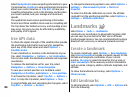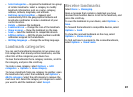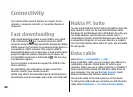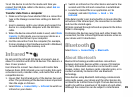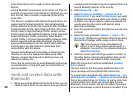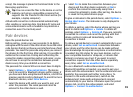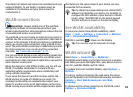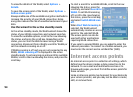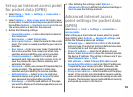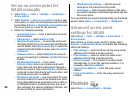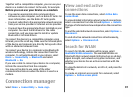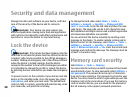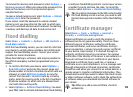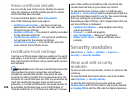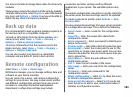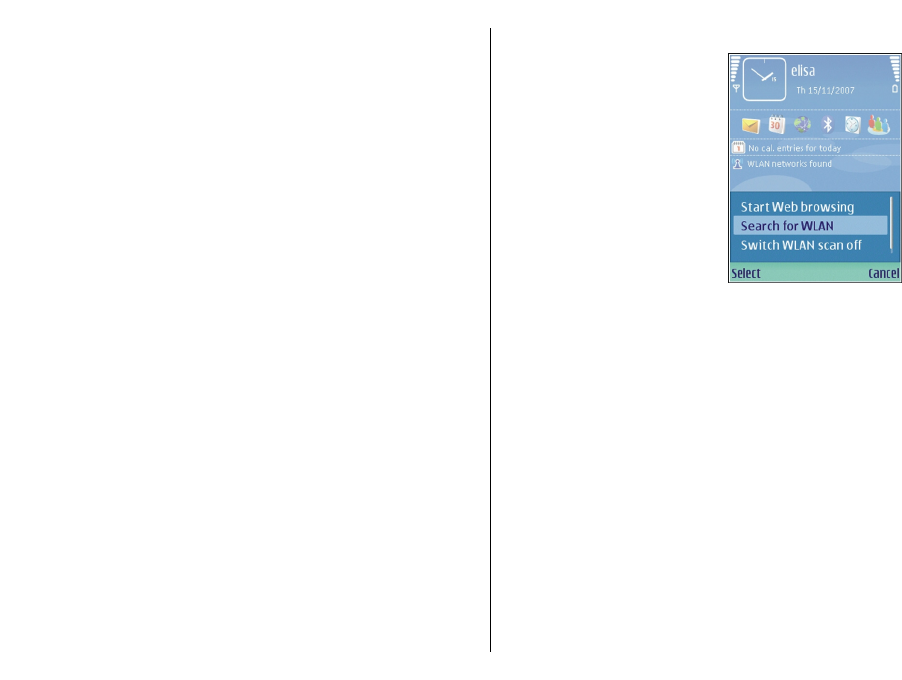
To view the details of the WLAN, select Options >
Details.
To save the access point of the WLAN, select Options >
Define access point.
Always enable one of the available encryption methods to
increase the security of your WLAN connection. Using
encryption reduces the risk of unauthorised access to your
data.
Use the wizard in the active standby mode
In the active standby mode, the WLAN wizard shows the
status of your WLAN connections and network searches.
To view the available options, scroll to the row showing
the status, and press the scroll key. Depending on the
status, you can start the Web browser using a WLAN
connection, disconnect from a WLAN, search for WLANs, or
set the network scanning on or off.
If WLAN scanning is off and you are not connected to any
WLAN, WLAN scanning off is displayed in the active
standby mode. To set scanning on and search for available
WLANs, scroll to the row showing the status, and press the
scroll key.
To start a search for available WLANs, scroll to the row
showing the status, press the
scroll key, and select Search for
WLAN. To set WLAN scanning
off, scroll to the row showing
the status, press the scroll key,
and select Switch WLAN scan
off.
When Start Web browsing is
selected, the WLAN wizard
automatically creates an access
point for the selected WLAN.
The access point can also be
used with other applications
requiring WLAN connection.
If you select a secured WLAN, you are asked to enter the
relevant passcodes. To connect to a hidden network, you
must enter the correct service set identifier (SSID).
Internet access points
An internet access point is a collection of settings, which
define how the device creates a data connection to the
network. To use e-mail and multimedia services or to
browse web pages, you must first define access points for
these services.
Some or all access points may be preset for your device by
your service provider, and you may not be able to create,
edit, or remove them.
94