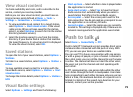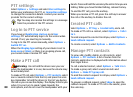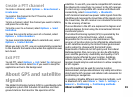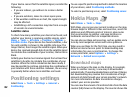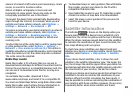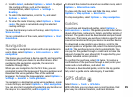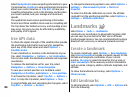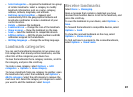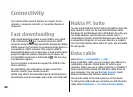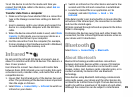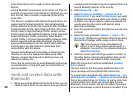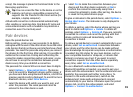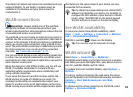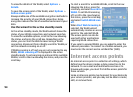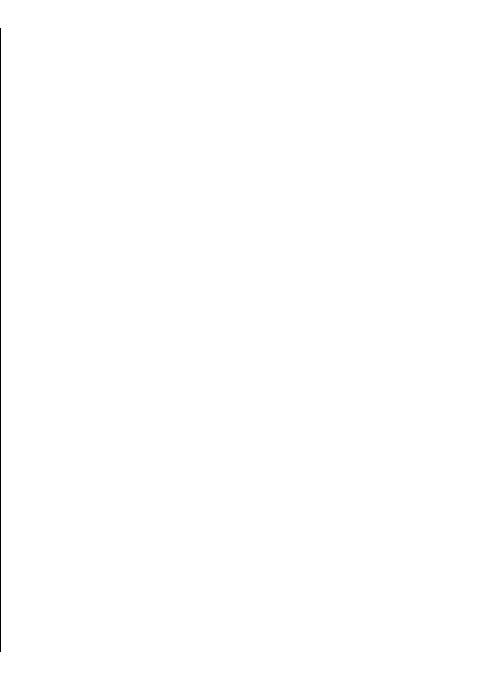
• Select categories — Organise the landmark to a group
of similar landmarks. Select a category to modify
landmark information such as a name, category,
address, latitude, longitude, and altitude.
• Retrieve current position — Request and
automatically fill in the geographical latitude and
longitude coordinates to make a landmark of your
current location.
• Delete — Remove the landmark.
• Landmark icon — Change the icon of the landmark.
• Show on map — Show the landmark on the map.
• Send — Send the landmark to compatible devices.
• Editing options — Edit the phone numbers and URL
addresses assigned to the landmark.
• Writing language — Change the writing language.
Landmark categories
You can see the landmark categories in two views: one
lists categories that already contain landmarks, and the
other lists all the categories your device has.
To view the landmarks that a category contains, scroll to
the category, and press the scroll key.
To create a new category, select Options > Edit
categories > Options > New category.
To move a landmark from one category to another, open
the landmarks tab, select the landmark, and Options >
Add to category. Select the old category to remove the
mark next to it. Select the category or categories to which
you want to add the landmark. Select Accept.
Receive landmarks
Select Menu > Messaging.
Open a message that contains a landmark you have
received from another device. Scroll to the landmark, and
press the scroll key.
To save the landmark in your device, select Options >
Save.
To forward the landmark to compatible devices, select
Options > Send.
To show the received landmark on the map, select
Options > Show on map.
To find out how to navigate to the received landmark,
select Options > Show route.
87