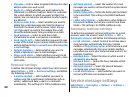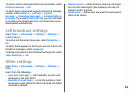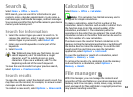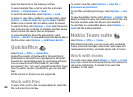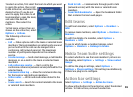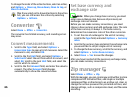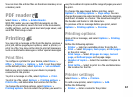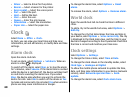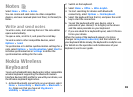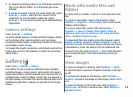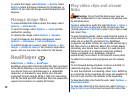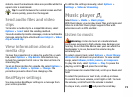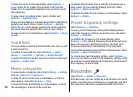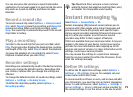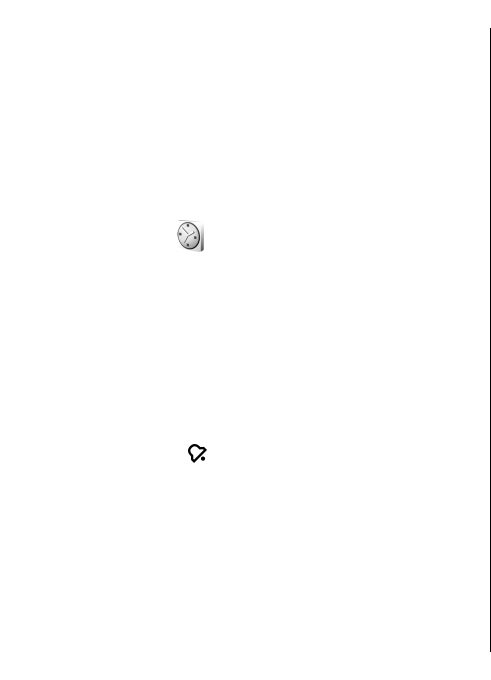
• Driver — Select a driver for the printer.
• Bearer — Select a bearer for the printer.
• Access point — Select the access point.
• Port — Select the port.
• Host — Define the host.
• User — Enter the user.
• Queue — Enter the print queue.
• Orientation — Select the orientation.
• Paper size — Select the paper size.
Clock
Select Menu > Office > Clock.
In Clock, you can view your local time and time zone
information, set and edit alarms, or modify date and time
settings.
Alarm clock
Open the alarm clock tab.
To set an alarm, select Options > Set alarm. When an
alarm is active,
is displayed.
To switch off the alarm, select Stop, or to stop the alarm
for 5 minutes, select Snooze. If the alarm time is reached
while the device is switched off, the device switches itself
on and starts sounding the alarm tone. If you select
Stop, the device asks whether you want to activate the
device for calls. Select No to switch off the device or Yes
to make and receive calls. Do not select Yes when wireless
phone use may cause interference or danger.
To change the alarm time, select Options > Reset
alarm.
To remove the alarm, select Options > Remove alarm.
World clock
Open the world clock tab to check the time in different
cities.
To add a city to the world clock view, select Options >
Add city.
To change the city that determines the time and date in
your device, select Options > Set as current city. The city
is displayed in the Clock main view, and the time in your
device is changed according to the city selected. Check that
the time is correct and matches your time zone.
Clock settings
Select Options > Settings.
To change the time or date, select Time or Date.
To change the clock shown in the standby modes, select
Clock type > Analogue or Digital.
To allow the mobile phone network to update the time,
date, and time zone information to your device (network
service), select Network operator time > Auto-
update.
To change the alarm tone, select Clock alarm tone.
68