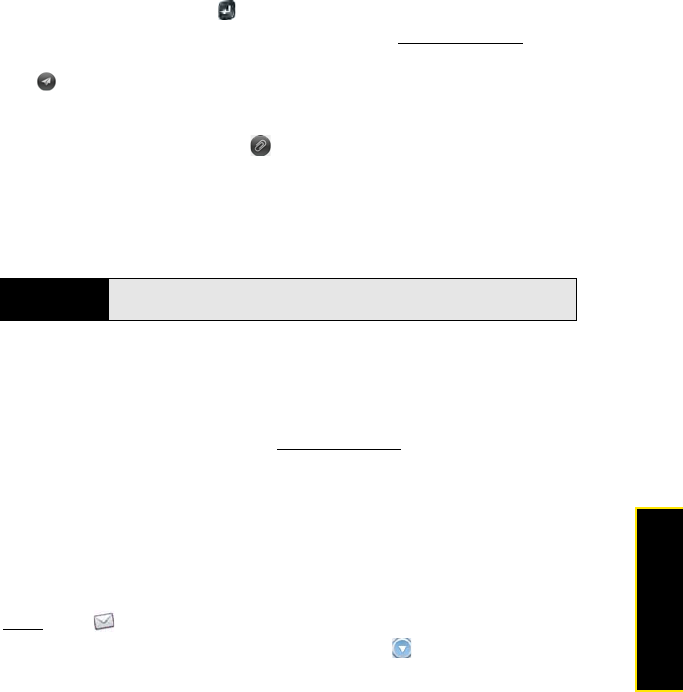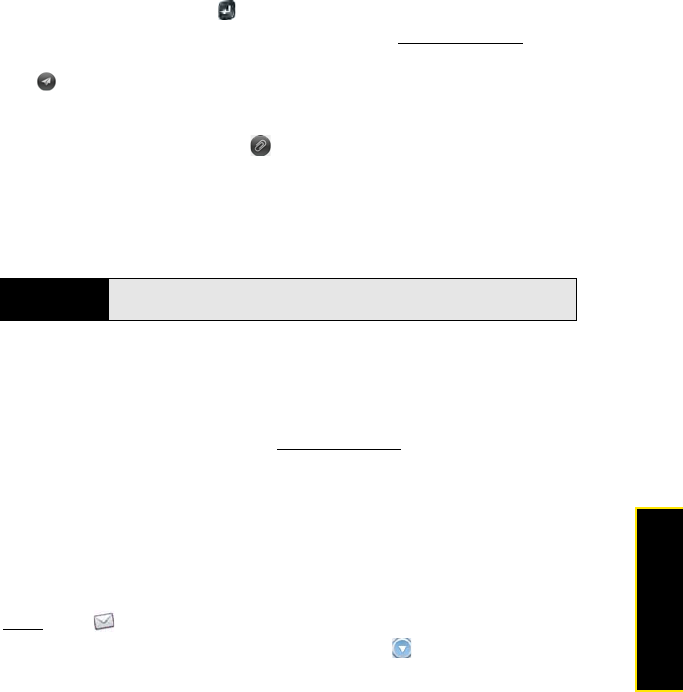
Section 3B: Your Email and Other Messages 209
Email & Messaging
8. Enter the subject, press Enter , and enter the body text.
9. (Optional) To set the priority for the message, open the application menu
and tap High
priority or Normal priority.
10. Tap .
Add Attachments to a Message
1. While composing a message, tap .
2. To locate a file, do the following:
Ⅲ Tap an icon at the bottom of the screen to search for pictures, videos, music files, or
documents.
Ⅲ Enter the file name.
3. Tap the file name.
4. Repeat steps 1–3 to attach other files.
Save a Message as a Draft
ⅷ While composing a message, open the application menu and tap Save as draft.
Receive Email Messages
The Email application synchronizes messages anytime you open a mail folder. It also
synchronizes messages on an automatic schedule—the default interval is every 30 minutes
(see “Enter Advanced Account Settings” on page 206 for information on changing the
interval).
Follow these steps to manually retrieve messages.
1. Open
Email .
2. If the folders for the account you want are hidden, tap to display the folders.
Tip
To take a new picture to send as an attachment, tap the photo icon at the
bottom of the screen and tap New Photo.