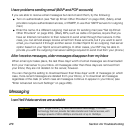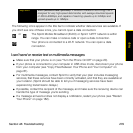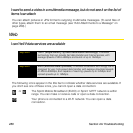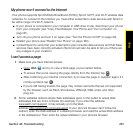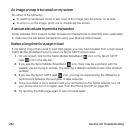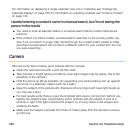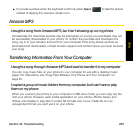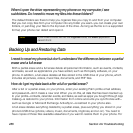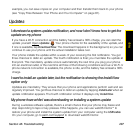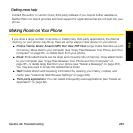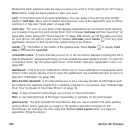286 Section 4A: Troubleshooting
When I open the drive representing my phone on my computer, I see
subfolders. Do I need to move my files into these folders?
The default folders are there to help you organize files you copy to and from your computer.
But you can copy files from your computer into any folder you want—you can create your own
folders, or just drag your files to the top level of the drive. As long as the file is in a supported
format, your phone can detect and open it.
Backing Up and Restoring Data
I need to reset my phone but don’t understand the difference between a partial
erase and a full erase
Both a partial erase and a full erase delete all personal information, such as events, contacts,
and tasks, as well as applications you have added, such as third-party software, on your
phone. In addition, a full erase deletes all files stored in the USB drive of your phone, which
includes all pictures, videos, music files, documents, and PDF files.
How do I get my data back after a full or partial erase?
After a full or a partial erase, on your phone, enter your existing Palm profile email address,
and password—don’t create a new one! When you do this, all data that has been backed up
to your profile—contacts, calendar events, and tasks, as well as apps you bought through App
Catalog—is restored to your phone. Information from online accounts you synchronize with—
such as Google or Microsoft Exchange ActiveSync—is restored to your phone also.
A full erase deletes everything deleted by a partial erase, plus everything you stored in your
phone’s USB drive (photos, videos, music, documents, ringtones, and so on). You need to
have copies of those files available elsewhere if you want to restore them to your phone. For
Note
If you move a music file into the ringtones folder, the Music application
cannot find it.