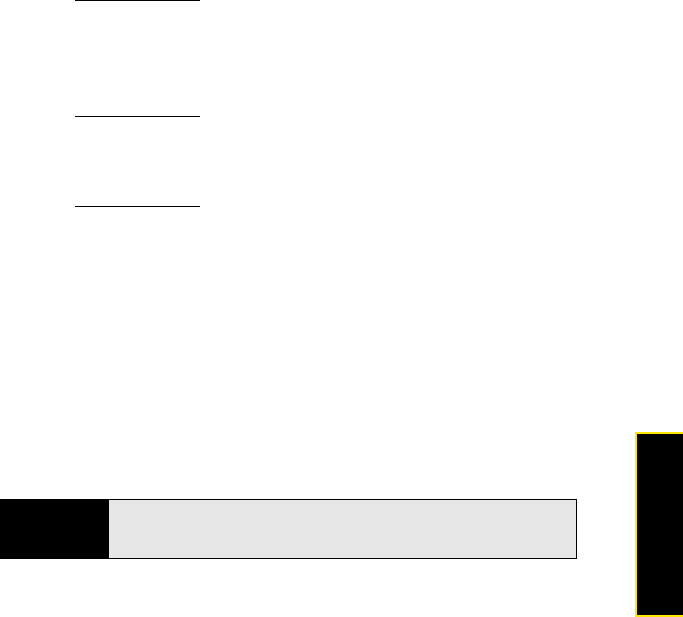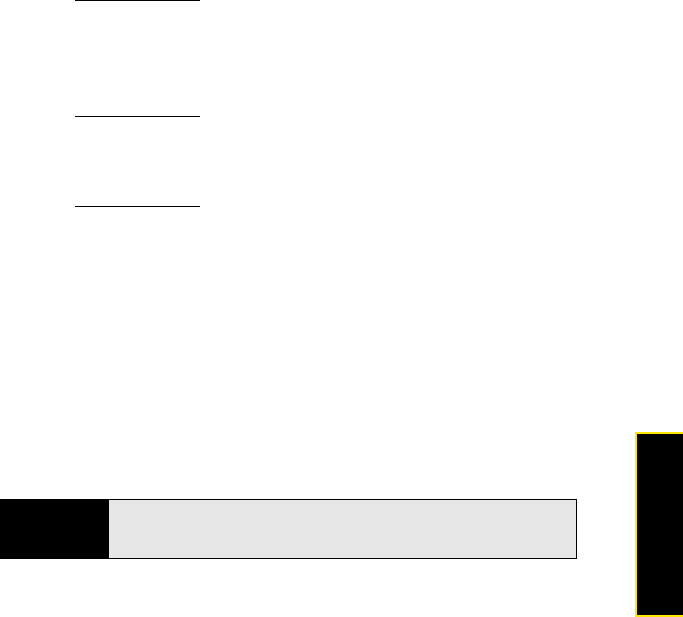
Section 3B: Your Email and Other Messages 213
Email & Messaging
Move a Message to Another Folder
1. Open a message.
2. Open the application menu
and tap Move to folder.
3. Tap the folder you want.
Mark a Message as Read or Unread
1. Open a message.
2. Open the application menu
and tap Mark as read/unread.
Flag or Unflag a Message
1. Open a message.
2. Open the application menu
and tap Set flag or Clear flag.
Show or Hide Message Header Details
1. Open a message.
2. Tap a recipient name to show details. (Tap again to hide details.)
Delete a Message
Deleting a message moves it to your deleted items folder, so it’s still on your phone.
Depending on your email account, this folder is called Deleted Items, Deleted, Trash, or
something else.
If you accidentally delete a message, you can move it back to the original folder (see “Move a
Message to Another Folder” on page 213). To remove a message from your phone
permanently, delete it from the original folder, and then delete it from the deleted items folder.
Tip
If you change the folder where you store deleted messages (see “Enter
Advanced Account Settings” on page 206), deleting messages from that
folder removes them from your phone.