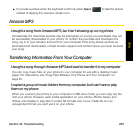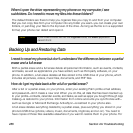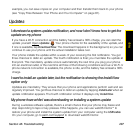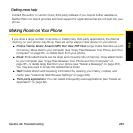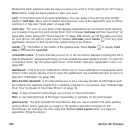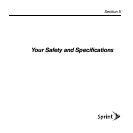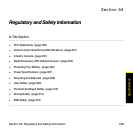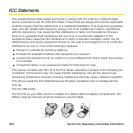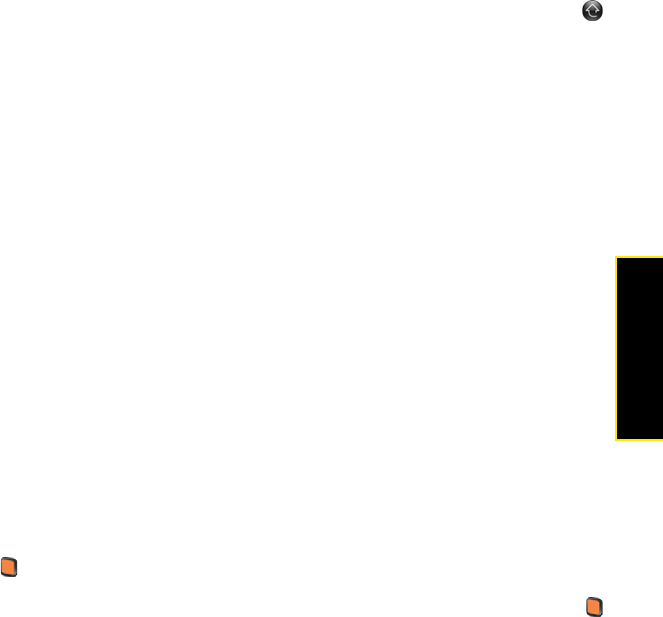
Section 4B: Glossary 293
Glossary
Launcher: A group of screens displaying all your applications. To open the Launcher, tap
in Quick Launch, or flick up twice from the gesture area to the screen. If you are in Card view,
flick up once from the gesture area to the screen to open the Launcher. In the Launcher,
swipe up, down, left, and right to see all your apps. Tap an app icon to open it.
linked contact: A contact containing information from more than one source. For example, if
you have you have a work contact in Exchange ActiveSync and a personal contact for the
same person in Google, the Contacts application automatically recognizes the connection
and links the two contacts so that you can see all the information in one place—but the
information is kept separate in the different accounts where it originated. You can also
manually link and unlink contacts.
merged view: A feature on your phone that displays data from several sources in a single
view, but keeps the sources of your data separate.
Let’s say you use Google calendar for your personal events and your company’s Outlook
calendar for business events. Your phone’s Calendar application displays events from both
calendars in a single view, called All.
Likewise, if you set up multiple email accounts, the Email application displays the messages
from all your account inboxes in a single view, called All inboxes. And in Messaging, all your
messages with a person show up in a single conversation view, whether they are text,
multimedia, or instant messages. See also “linked contact” on page 293.
notification: A message that appears at the bottom of the screen alerting you of an incoming
or missed call; voicemail, email, or text messages; an upcoming event; and more. In most
cases, you can tap a notification to act on it. See also “dashboard” on page 292.
online account: An account that you have with an online service such as Google or Microsoft
Exchange ActiveSync. You can synchronize contacts, calendar events, and email between
your phone and many of your online accounts.
orange key: The key you use to enter characters that appear above the letters on the
keyboard keys. Press once to enter a single character. Press twice to lock the alternate
character feature, so you can enter a series of characters. Also, press and hold the orange
key and then drag your finger onscreen to move the cursor in text.