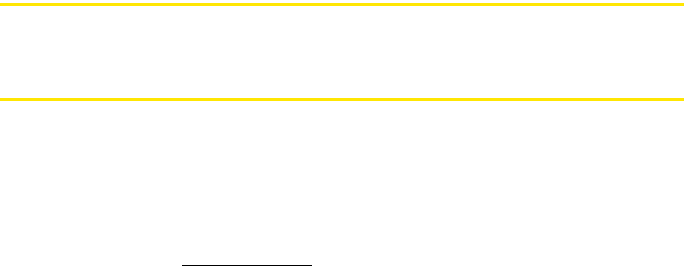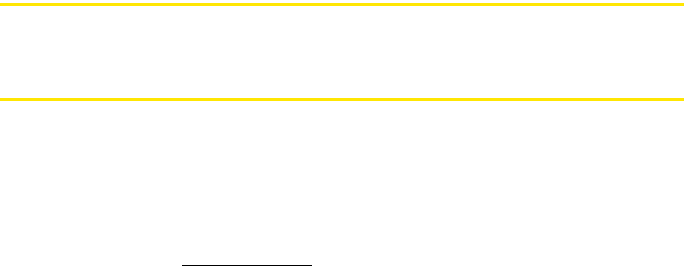
9
Welcome
Your Palm
®
Pre™ Phone
Your Palm
®
Pre™ phone puts Palm’s new multitasking, gesture-based operating system, the
Palm
®
webOS™ platform, inside a small, beautiful device with a keyboard that you can slide
out whenever you need it. Here are a few highlights of your new phone.
Gestures: On your Pre phone, you make calls, move around, and manage your applications
and info by making simple gestures either on the touchscreen or in the gesture area directly
beneath the screen. For more information, see “Use Gestures: Tap, Swipe, Drag, Flick, Pinch”
on page 42, and go to palm.com/support
to see animations that demonstrate these gestures.
The Get Started Guide in your Pre phone’s box has a detachable gesture guide to put in a
pocket and consult when you need to—you won’t need it very long.
Multitasking: You can have many applications open at once and easily move among them.
Go to the Launcher to open apps. See the lineup of your open apps in Card view. Tap an app
to bring it into the foreground and work with it. For more information, see “Open Applications”
on page 52.
The Palm
®
Synergy™ feature: The Palm
®
Synergy™ feature on your Pre phone displays
information from several sources in a single view, so you can access your info quickly, without
having to remember where you stored it.
For example, suppose you have a Google account for personal email, contacts, and calendar
events, and an Exchange account for your corporate email, contacts, and events. The Email,
Contacts, and Calendar applications on your Pre phone all provide a kind of view in which
you can see information from both of those accounts in one place—but though the
information is brought into one view, the sources of that information are kept separate. For
more information, read about linked contacts, layered calendars, and the single inbox for your
email in “Contacts” on page 130, “Calendar” on page 144, and “Email” on page 200.