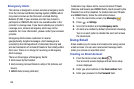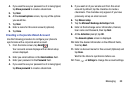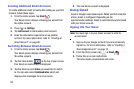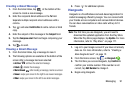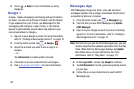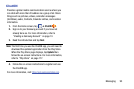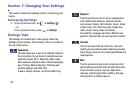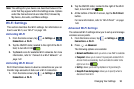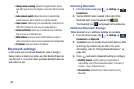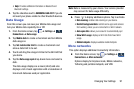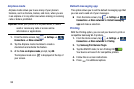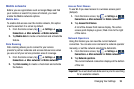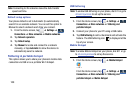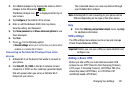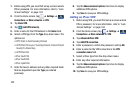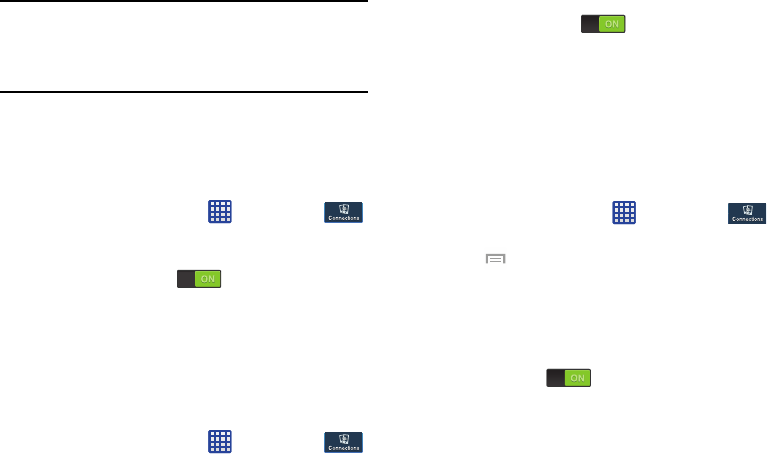
Note:
The settings for your device are described below in the
order that they appear within the Settings menu. Options
under the Connections tab are listed first, followed by
My device, Accounts, and More settings.
Wi-Fi Settings
This section describes the Wi-Fi settings. For information on
how to use Wi-Fi, see “Wi-Fi” on page 143.
Activating Wi-Fi
1. From the Home screen, tap ➔
Settings
➔
Connections
➔
Wi-Fi
.
2. Tap the ON/OFF slider, located to the right of the Wi-Fi
field, to turn Wi-Fi ON
.
3.
Tap
Scan
to scan for available Wi-Fi networks. For more
information, refer to “Connect to a Wi-Fi Network” on
page 143.
Activating Wi-Fi Direct
Wi-Fi Direct allows device-to-device connections so you can
transfer large amounts of data over a Wi-Fi connection.
1. From the Home screen, tap
➔
Settings
➔
Connections
➔
Wi-Fi
.
2. Tap the ON/OFF slider, located to the right of the Wi-Fi
field, to turn Wi-Fi ON
.
3. At the bottom of the Wi-Fi screen, tap the
Wi-Fi Direct
button.
For more information, refer to “Wi-Fi Direct” on page
146.
Advanced Wi-Fi Settings
The advanced Wi-Fi settings allow you to set up and manage
wireless access points.
1. From the Home screen, tap
➔
Settings
➔
Connections
➔
Wi-Fi
.
2. Press
➔
Advanced
.
The following options are available:
• Network notification
: alerts you when a new WAP is available.
•Passpoint
: allows you to connect to passpoint-enabled Wi-Fi
Access Points automatically. Touch and slide the slider to the
right to turn it on
.
•Sort by
: allows you to sort by Alphabet or Signal strength.
• Keep Wi-Fi on during sleep
: allows you to specify when to
disconnect from Wi-Fi.
Changing Your Settings 95