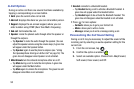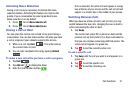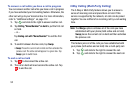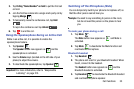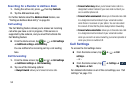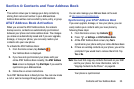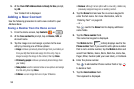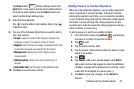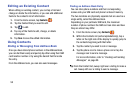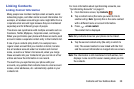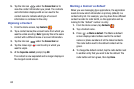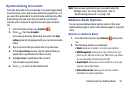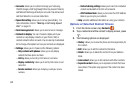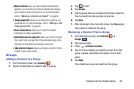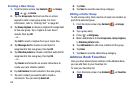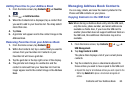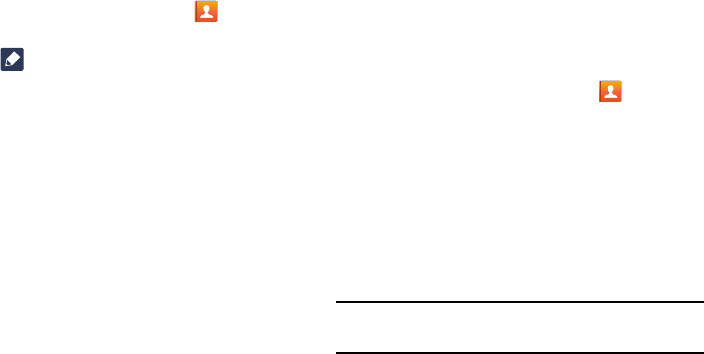
Editing an Existing Contact
When editing an existing contact, you can tap a field and
change or delete the information, or you can add additional
fields to the contact’s list of information.
1. From the Home screen, tap
Contacts
.
2. Tap the Contact that you want to edit.
3. Tap
to edit.
4. Tap any of the fields to add, change, or delete
information.
5. Tap
Save
to save the edited information.
Using Contacts
Dialing or Messaging from Address Book
Once you have stored phone numbers in the Address Book,
you can dial them easily and quickly by either using their SIM
card location number or by using the Search field to locate
the entry.
From the Address book, you can also send messages.
Finding an Address Book Entry
You can store phone numbers and their corresponding
names onto your SIM card and phone’s onboard memory.
The two locations are physically separate but are used as a
single entity, called the Address Book.
Depending on your particular SIM card, the maximum
number of phone num
bers the
SIM card can store and how
they are stored may differ.
1. From the Home screen, tap
Contacts
.
2. Within the Contacts list (sorted alphabetically), tap a
letter
on the right side of the display to quickly jump to
the contacts beginning with that letter.
3. Tap the contact you wish to call or message.
4. Tap the phone icon to make a phone call or tap the
message icon to send a message.
For more information, refer to “Creating and Sending
Messages” on page 80.
Tip:
From the Contact list, sweep right over a listing to make a
call. Sweep left over a listing to send a message.
58