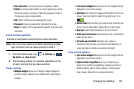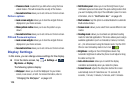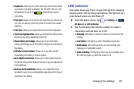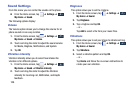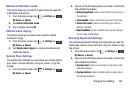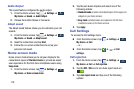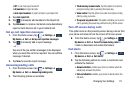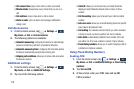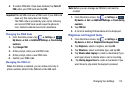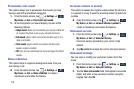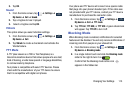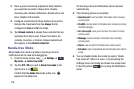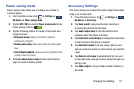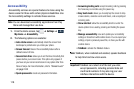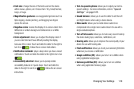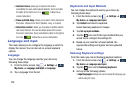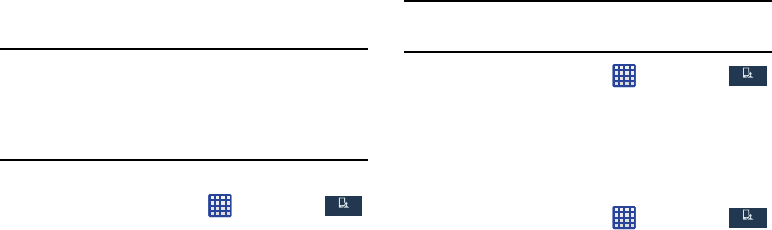
4. To enable FDN after it has been disabled, tap
Turn off
FDN
, enter your PIN2 code and tap
OK
.
Important!
Not all SIM cards use a PIN2 code. If your SIM card
does not, this menu does not display.
The PIN2 code is provided by your carrier. Entering
an incorrect PIN2 code could cause the phone to
lock. Contact customer service for assistance.
Changing the PIN2 Code
1. From the Home screen, tap ➔
Settings
➔
My device
➔
Call
➔
Additional settings
➔
Fixed dialing
numbers
.
My device
My device
2. Tap
Change PIN2
.
3. At the prompt, enter your old PIN2 code.
4. At the prompt, enter a new PIN2 code.
5. Confirm your PIN2 code.
Managing the FDN List
When this feature is enabled, you can make calls only to
phone numbers stored in the FDN list on the SIM card.
Note:
Before you can manage an FDN list a list must be
created.
1. From the Home screen, tap
➔
Settings
➔
My device
➔
Call
➔
Additional settings
➔
Fixed dialing
numbers
.
My device
My device
2. Tap
FDN list
.
3. A list of all existing FDN numbers will be displayed.
Ringtones and keypad tones
1. From the Home screen, tap ➔
Settings
➔
My device
➔
Call
➔
Ringtones and keypad tones
.
My device
My device
2. Tap
Ringtones
, select a ringtone, and tap
OK
.
3. Tap
Vibrations
, select a vibration type, and tap
OK
.
4. Tap
Vibrate when ringing
to create a checkmark if you
want your phone to vibrate when a call is incoming.
5. Tap
Dialing keypad tone
to create a checkmark if you
want tones to play when the keypad is pressed.
Changing Your Settings 113