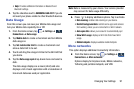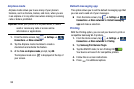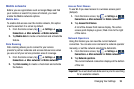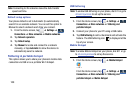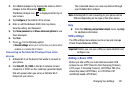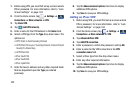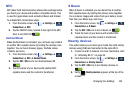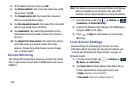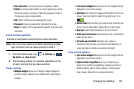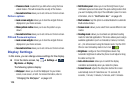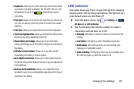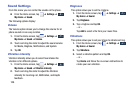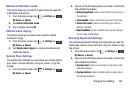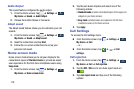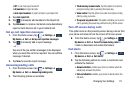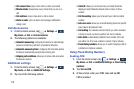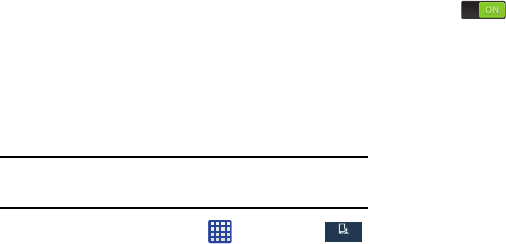
• Face and voice
: Look at your phone and speak to unlock.
• Pattern
: A screen unlock pattern is a touch gesture you create
and use to unlock your device. Follow the prompts to create or
change your screen unlock pattern.
• PIN
: Select a PIN to use for unlocking the screen.
• Password
: Create a password for unlocking the screen.
• None
: No pattern, PIN, or password is required. The screen will
never lock.
Lock screen options
Activate or deactivates various Unlock screen functions.
Note:
The Lock screen options will differ depending on what
type of Screen Lock you have selected in step 2.
1. From the Home screen, tap
➔
Settings
➔
My device
➔
Lock screen
.
My device
My device
2. The following options are available depending on the
Screen Lock type that you have selected:
Swipe options
• Multiple widgets
allows you to display multiple widgets on
your lock screen. Appears as an options after a lock mode is
enabled.
• Lock screen widgets
allows you to lock the widgets that are
displayed on your home screens.
• Shortcuts
sets shortcuts to appear at the bottom of the Lock
screen. Touch and slide the slider to the right to turn it on
.
• Unlock effect
sets the effect you receive when unlocking the
phone. You can select None, Ripple effect, or Light effect.
• Help text
shows help information on the Lock screen.
• Wake up in lock screen
requires that you say a command to
wake-up your phone.
• Set wake-up command
designates your wake-up
commands. Tap Set wake-up command and follow the on-
screen prompts to create a new verbal command.
Face unlock options
• Lock screen widgets
allows you to lock the widgets that are
displayed on your home screens.
• Improve facial recognition
allows you to improve your
device’s face matching capability by capturing your face in
different lighting, with or without glasses, and bearded or
clean-shaven. Follow the on-screen instructions.
Changing Your Settings 105