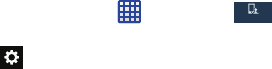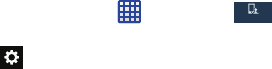
• Cellu lar data
: when enabled, activates cellular data usage by
the Swype application so it can receive program updates,
language downloads, and other related features via your
existing data connection.
6. Tap
Languages
on the left side of the screen to activate
and select the current text input language. Default
language is English. Touch
Download languages
, to
download additional languages.
7. Tap
Gestures
on the left side of the screen to view
helpful information on using gestures while using
Swype.
8. Tap
Help
on the left side of the screen to see the
following options:
• H ow to S wype
: provides tips on how to learn to use Swype.
• Show helpful tips
: once enabled, displays helpful tips and
hints as you are using Swype.
• Version
: displays the software version information.
9. Tap
Updates
on the left side of the screen to download
any new Swype updates. If an update is available, it
will display under the updates heading. If no updates
are displayed, then check back later to see any
available updates.
Google voice typing settings
From this menu you can set Samsung keyboard options.
1. From the Home screen, tap
➔
Settings
➔
My device
➔
Language and input
.
2. Tap the
icon next to
Google voice typing
.
3. The following options are available:
• Choose input languages
: tap on a language that you want to
input. Select
Automatic
to use the local language or select a
language from the list.
• Block offensive words
:
tap to create a checkmark and enable
the blocking of recognized offensive words from the results of
your voice-input Google typing.
• Offline speech recognition
: Enables voice input while offline.
124