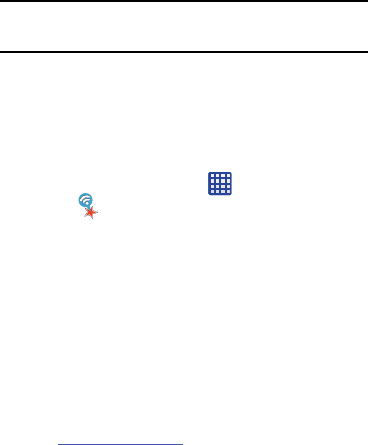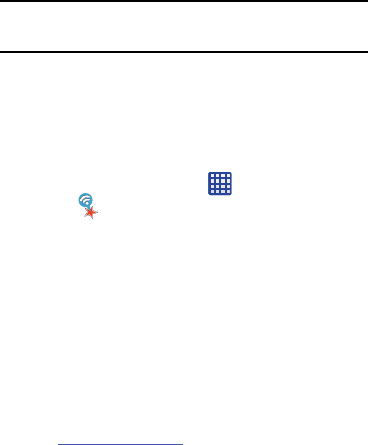
Note:
Depending on the other device model, the prompts and
shared folder information may differ.
AT&T Smart Wi-Fi
With AT&T Smart Wi-Fi, you can maximize your battery
performance, maximize your data, simplify access to AT&T
Hot Spots and Wi-Fi networks, automate your Wi-Fi
connections, and track your data use.
1. From the Home screen, tap
➔
AT&T Smart
Wi-Fi
.
2. The first time you access AT&T Smart Wi-Fi, you will
need to install it. Tap
OK
at the prompt.
3. Sign on to your Google account if you have not already
done so.
4. The Play Store displays the
AT&T Smart Wi-Fi
application. Tap
Update
.
5. Tap
Accept
.
6. Follow the on-screen instructions to use AT&T Wi-Fi.
For more information on how to use this application, go
to
www.att.com/smartwifi
.
NFC
NFC (Near Field Communication) allows data exchange when
you touch your device with another compatible device. This
is used for applications such as S Beam. To activate NFC on
your device, see “NFC” on page 103.
S Beam
When S Beam is activated, you can beam files to another
NFC-capable device by holding the devices close together.
You can beam images and videos from your Gallery, music
files from your Music app, and more. For more information,
refer to “S Beam” on page 103.
Bluetooth
About Bluetooth
Bluetooth is a short-range communications technology that
allows you to connect wirelessly to a number of Bluetooth
devices, such as headsets and hands-free car kits, and
Bluetooth-enabled handhelds, computers, printers, and
wireless devices. The Bluetooth communication range is
usually up to approximately 30 feet.
Connections 147