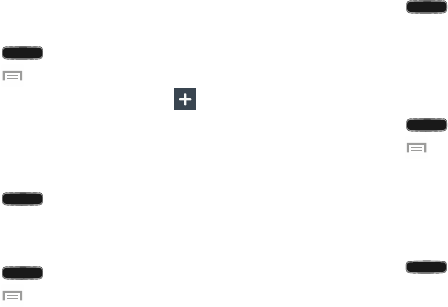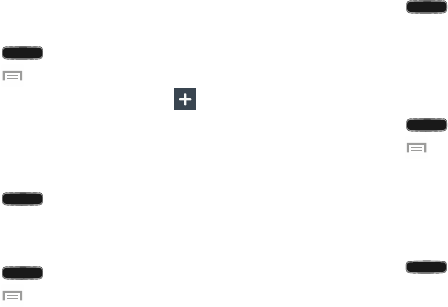
Adding and Deleting Home Screens
You can add and delete Home screens. You can have up to
seven Home screens.
To add a new Home screen:
1. Press to activate the main Home screen.
and tap
Edit page
.2. Press
.
A new screen is added.
3. Tap the Home screen that contains
4. If desired, touch and hold the new screen and drag it to
a different location.
5. Press
to return to the main Home screen.
You can now add items to your new Home screen.
To delete a Home screen:
1. Press to activate the main Home screen.
2. Press
and tap
Edit page
.
3. Touch and hold the Home screen you want to delete.
4. Drag it to the trash can located at the top of the screen.
The page will turn red.
5. If there are items on the Home screen, the
Remove
home screen page
prompt is displayed.
6. Tap
OK
to delete the page and its contents, otherwise
tap
Cancel
.
7. Press
to return to the main Home screen.
Moving Home Screens
You can arrange your Home screens in any order that you
want.
To move a Home screen, follow these steps:
1. Press to activate the main Home screen.
and tap
Edit page
.2. Press
3. Touch and hold the Home screen you want to move.
4. Drag it to the location that you would like to place it.
When you move a Home screen, the other Home
screens are re-ordered automatically.
5. Press
to return to the main Home screen.
Notification Bar
The Notification Bar includes a pull-down list to show
information about processes that are running, recent
notifications, and alerts. To display the Status indicator:
On the Home screen, touch and hold the Notification
Bar until the pull-down displays, then drag down
vertically.
Understanding Your Phone 35