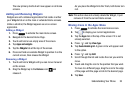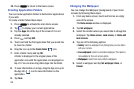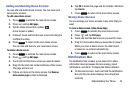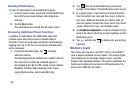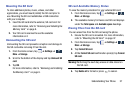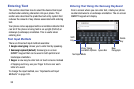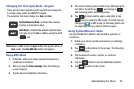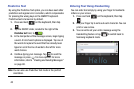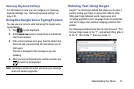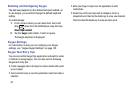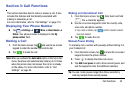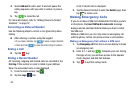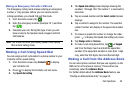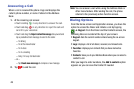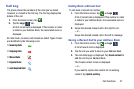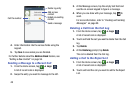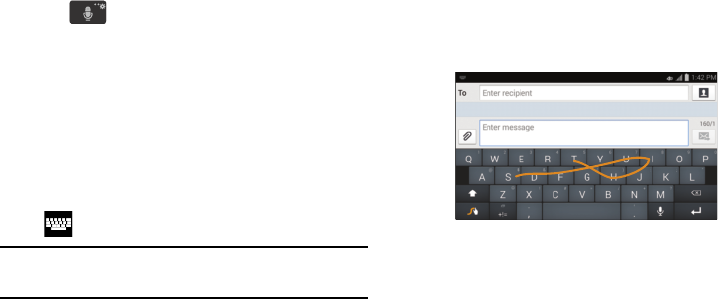
Samsung Keyboard Settings
For information on how you can configure your Samsung
keyboard settings, see “Samsung Keyboard settings” on
page 120.
Using the Google Voice Typing Feature
You can use your voice to enter text using the Google voice
typing feature.
1. Tap
on the keyboard.
2. At the
Speak now
prompt, speak clearly and distinctly
into the microphone.
3. If the red microphone turns gray, then the feature has
timed out and you should tap the microphone icon to
start again.
The text is displayed in the message as you are
speaking.
4. After you have quit speaking for several seconds, tap
to return to the keyboard.
Note:
The feature works best when you break your message
down into smaller segments.
Entering Text Using Swype
Swype™ is a text input method that allows you to enter a
word by sliding your finger or stylus from letter to letter,
lifting your finger between words. Swype uses error
correcting algorithms and a language model to predict the
next word. Swype also includes a tapping predictive text
system.
The following example shows how to enter the word “This”.
Put your finger down on the “T”, and without lifting, glide it
to the “h”, then to the “i” then over to the “s”.
Understanding Your Phone 41