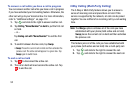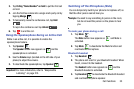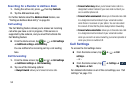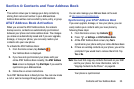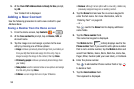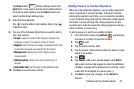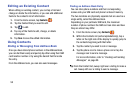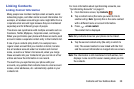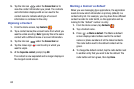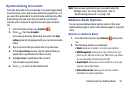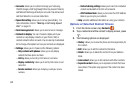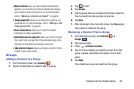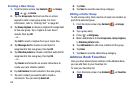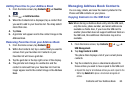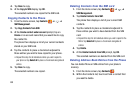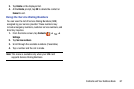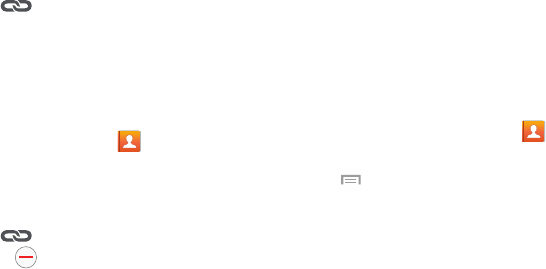
5. Tap the link icon under the
Connection
bar to
view the contact information you joined. The contacts
and information displays with an icon next to the
contact name to indicate what type of account
information is contained in the entry.
Unjoining a Contact
1. From the Home screen, tap
Contacts
.
2. Tap a contact name (the account name from which you
want to unlink an entry).
Note
: typically this is the same
contact with a different name or account information.
3. Tap the link icon
under the
Connection
bar.
next to entry in which you
want to unjoin.
4. Tap the minus sign
5. At the
Separate contact
prompt, tap
OK
.
The contact is now separated and no longer displays in
the merged record screen.
Marking a Contact as Default
When you use messaging type applications, the application
needs to know which information is primary (default) in a
contact entry list. For example, you may have three different
contact records for John Smith, so the application will be
looking for the “default” number or entry.
1. From the Home screen, tap
Contacts
.
2. Tap a Contact name.
➔
Mark as default
. The Mark as default
screen displays radio buttons next to the contact
names or phone numbers of all the linked contacts.
The radio button next to the default contact will be
green.
3. Press
4. To change the default contact, tap the radio button next
to another entry that you want to be the default. The
radio button will turn green, then tap
Done
.
60