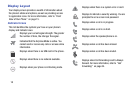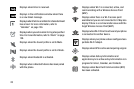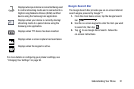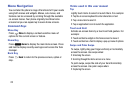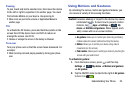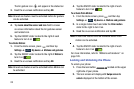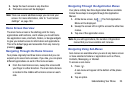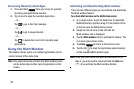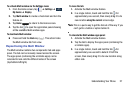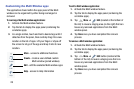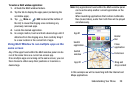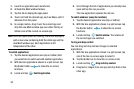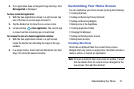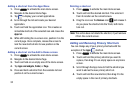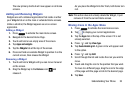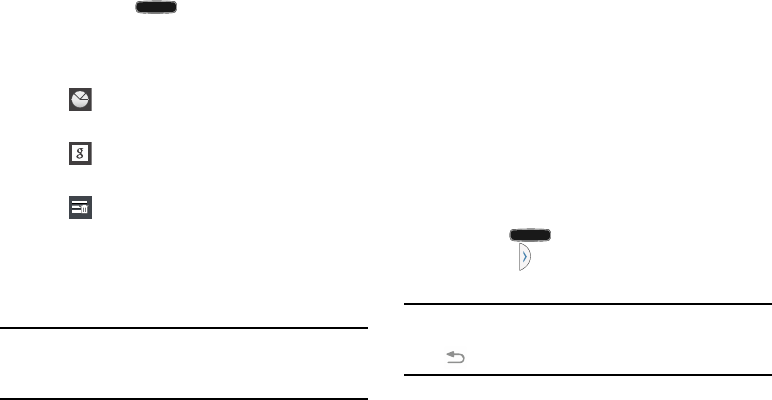
4. Tap
Home
Accessing Recently-Used Apps
1. Press and hold from any screen to open the
recently-used applications window.
2. Tap an icon to open the selected application.
– or –
Tap
to go to the Task manager.
– or –
Tap
to go to Google Search.
– or –
Tap
Using the Multi Window
This feature allows you to run multiple applications on the
current screen at the same time.
to delete the re cord of all recently used
applications.
Note:
Only applications found within the Multi window panel
can be active atop another current application on the
screen.
Activating and Deactivating Multi window
There are two different ways you can activate and deactivate
the Multi window feature:
To activate Multi window via the Notification screen:
1. In a single motion, touch the Status bar to reveal the
Notifications tab, and then drag it to the bottom of the
screen to open the Notifications screen.
2. Swipe the row of icons to the left until the
Multi window icon is displayed.
3. Tap the
Multi window
entry to activate the feature. The
icon turns green when active.
to return to the Home screen.
5. Tap the tab
to open the application panel showing
all the available Multi window apps.
Note:
Once you have turned the Multi window option on in
step 3, you only need to press and hold the
Back
key
(
) to re-activate the Multi window feature.
26