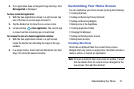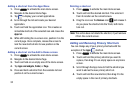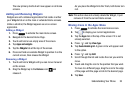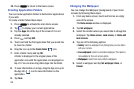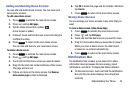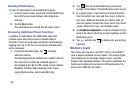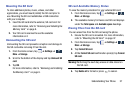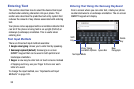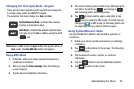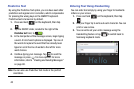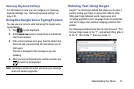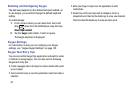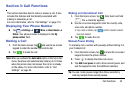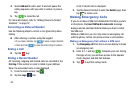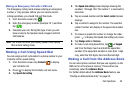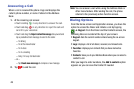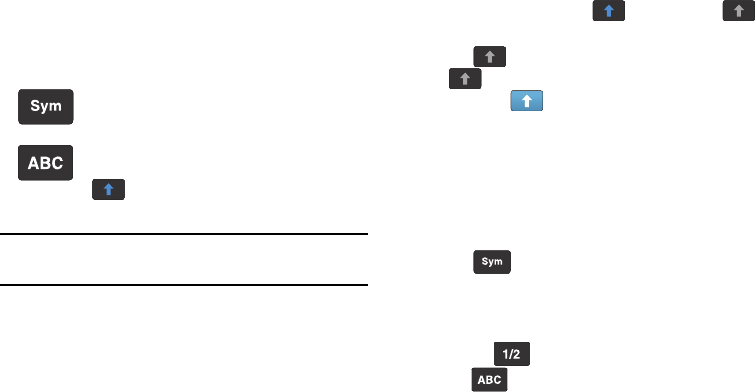
Changing the Text Input Mode - Keypad
There are two main keypad layout keys that will change the
on-screen keys within the QWERTY keypad.
The available Text Input modes are:
Sym
and
Abc
.
Symbol/Numeric Mode
: activates the number,
symbol, and emoticon keys.
ABC Mode
: activates the default alphabet keys.
Can also be set to
Abc
or
abc
by using the shift
(
) key.
Note:
When in
Abc
mode, the
Sym
button will appear. When in
Sym
mode, the
Abc
/
ABC
/
abc
button will appear.
Using ABC Mode
1. If desired, rotate your phone counterclockwise to a
Landscape orientation.
2. When you tap the
Enter message
field, the following
screen displays:
3. Tap the desired alphabetic characters.
4. The screen initially opens in ABC mode. After typing th
e
first letter, the shift key
(
) will change to
and following letters will be lowercase.
5. Tap to input another upper-case letter or tap
twice to switch to ABC mode. The shif
t key will
change to
in ABC mode. All following letters will
be uppercase until you tap the shift key again.
Using Symbol/Numeric Mode
Use Symbol/Numeric Mode to add numbers, symbols, or
emoticons.
1. Rotate your phone counterclockwise to a Landscape
orientation.
5.
Tap to return to Abc mode.
3. Tap the desired number, symbol, or emoticon
character
s
.
2.
Tap
screen displays:
at the bottom of the screen. The following
4. Tap the button to access additional symbols.
Understanding Your Phone 39