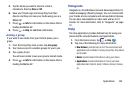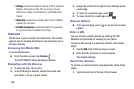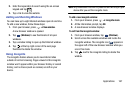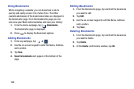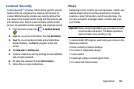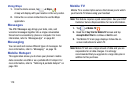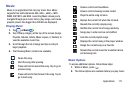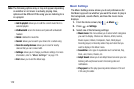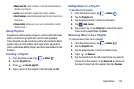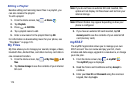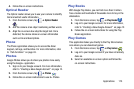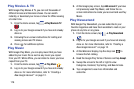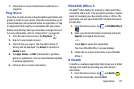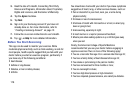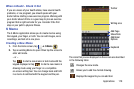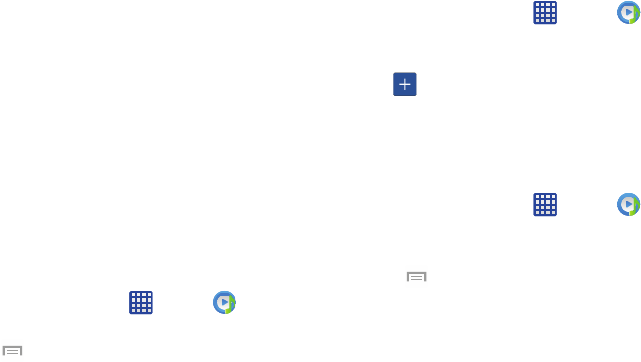
• Music auto off
: when activated, music will automatically turn
off after a set interval.
•Lyrics
: when activated, displays lyrics when available.
• Smart volume
: automatically adjusts each track’s volume to an
equal level.
• Voice control
: allows you to use voice commands to control
the Music app.
Using Playlists
Playlists are used to assign songs to a list of preferred media
which can then be grouped into a list for later playback.
These Playlists can be created via either the handset’s Music
options menu or from within a 3rd party music application
(such as Windows Media Player) and then downloaded to the
handset.
Creating a Playlist
1. From the Home screen, tap ➔
Music
.
2. Tap the
Playlists
tab.
➔
Create playlist
.3. Press
4. Type a name for this playlist in the field and tap
OK
.
Adding Music to a Playlist
To add files to the playlist:
1. From the Home screen, tap
➔
Music
.
2. Tap the
Playlists
tab.
3. Tap the playlist name in which to add music.
4. Tap
(
Add music)
.
5. Tap a music file, or tap
Select all
to add all the music
tracks to this playlist then tap
Done
.
Removing Music from a Playlist
To remove music files from a playlist:
1. From the Home screen, tap
➔
Music
.
2. Tap the
Playlists
tab.
3. Tap the playlist name in which to delete music.
4. Press
➔
Remove
.
5. Tap the checkbox to the left of each track you want to
remove from this playlist, or tap
Select all
to remove all
the music tracks from this playlist, then tap
Remove
.
Applications 173