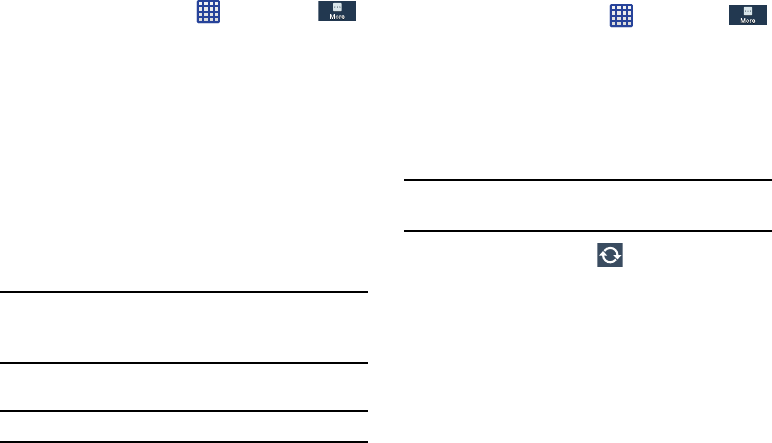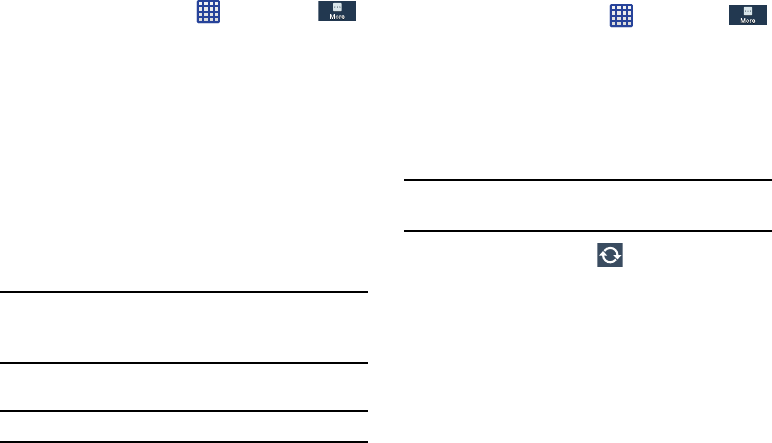
Running Services
View and control services running on your device.
1. From a Home screen, tap
➔ Settings ➔
More
➔
Application manager
.
2. Tap the
RUNNING
tab. All the applications that are
currently running on the device display.
3. Tap
Show cached processes
to display all the cached
processes that are running. Tap
Show services in use
to
switch back.
4. Tap one of the applications to view application
information.
The following options display:
•Stop
: Stops the application from running on the device. This is
usually done prior to uninstalling the application.
Warning!
Not all services can be stopped. Stopping services
may have undesirable consequences on the
application or Android System.
•Report
: Report failure and other application information.
Note:
Options vary by application.
Battery
See how much battery power is used for device activities.
1. From the Home screen, tap
➔ Settings ➔
More
➔ Battery.
The battery level displays in percentage. The amount
of time the battery was used also displays. Battery
usage displays in percentages per application.
2. Tap one of the listed applications to view how it is
affecting battery use.
Note:
Other applications may be running that affect battery
use.
3. From the upper-right tap (
Refresh
) to update the
list.
4. Tap the
Show battery percentage
check box to have the
battery percentage displayed on your battery charge
icon on your status bar.
Changing Your Settings 139