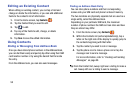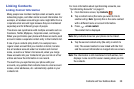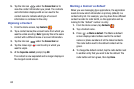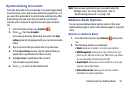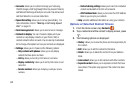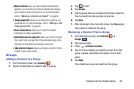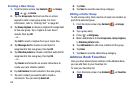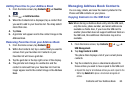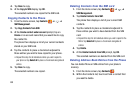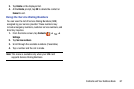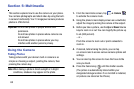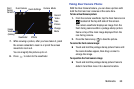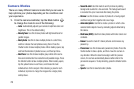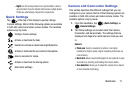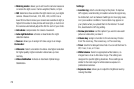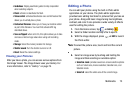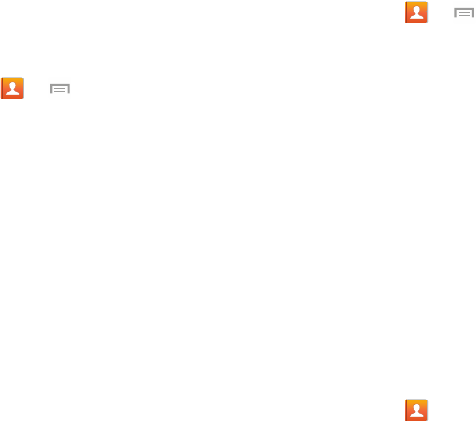
4. Tap
Done
to copy.
5. At the
Copy to SIM
display, tap
OK
.
The selected numbers are copied to the SIM card.
Copying Contacts to the Phone
1. From the Home screen, tap
Contacts
➔ ➔
SIM Management
.
2. Tap
Copy Contacts from SIM
.
3. At the
Create contact under account
prompt, tap on
Device
or an account name that you would like to copy
the contact to.
The phone then displays a list of your current contacts
stored on your SIM card.
4. Tap the contacts to place a checkmark adjacent to
those entries you wish to have copied to your phone.
•
Repeat this step for all individual entries you wish copied to
your phone or tap
Select all
to place a checkmark alongside all
entries.
5. Tap
Done
to copy.
The selected numbers are copied.
Deleting Contacts from the SIM card
1. From the Home screen, tap
Contacts
➔ ➔
SIM Management
.
2. Tap
Delete Contacts from SIM
.
The phone then displays a list of your current SIM
contacts.
3. Tap the contacts to place a checkmark adjacent to
those entries you wish to have deleted from the SIM
card.
•
Repeat this step for all individual entries you wish copied to the
SIM or tap
Select all
to place a checkmark alongside all
entries.
4. Tap
Delete
.
5. At the
Delete Contacts from SIM
prompt, tap
OK
.
The selected numbers are deleted from the SIM card.
Deleting Address Book Entries from the Phone
You can delete Phone or SIM entries from your phone’s
memory.
1. From the Home screen, tap
Contacts
.
2. Within the Contacts list, touch and hold a contact that
you want to delete
.
66