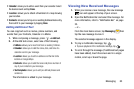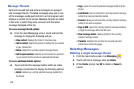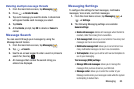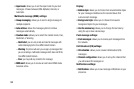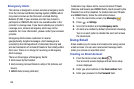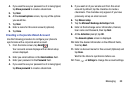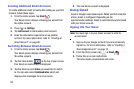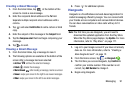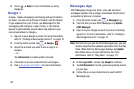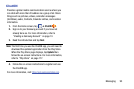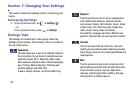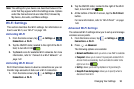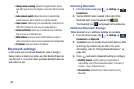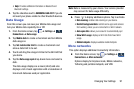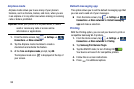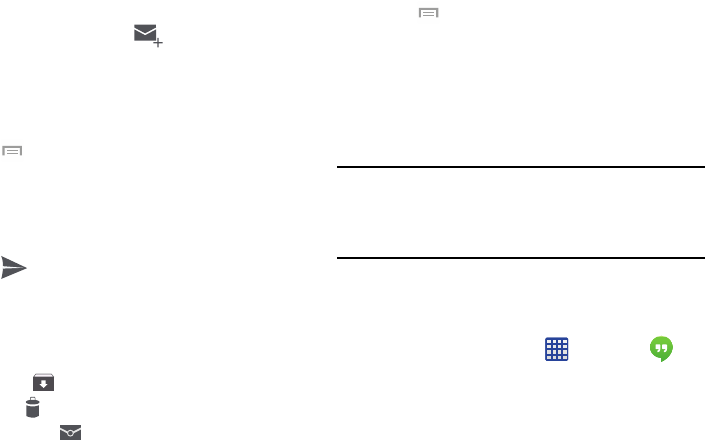
Creating a Gmail Message
1. From the Gmail Inbox, tap at the bottom of the
screen to create a new message.
2. Enter the recipients Email address in the
To
field.
Separate multiple recipient email addresses with a
comma.
3. Tap
and select
Add Cc/Bcc
to add a carbon or blind
copy.
4. Enter the subject of this message in the
Subject
field.
5. Tap the
Compose email
field and begin composing your
message.
6. Tap
to send.
Viewing a Gmail Message
1. From the Gmail Inbox, tap a message to view it.
2. The following options are available at the bottom of the
screen after a message has been selected:
• Delete
: deletes the message.
•Archive
: archives the selected message.
• Mark Unread
: after reading a message, marks as unread.
• Newer
: swipe your screen to the right to see newer messages.
•Older
: swipe your screen to the left to see older messages.
3. Press for additional options.
Hangouts
Hangouts is a free Windows and web-based application for
instant messaging offered by Google. You can connect with
your friends across computers and various Android devices.
You can have conversations or video calls with up to 10
friends.
Note:
The first time you use Hangouts, you will need to
download the updated application from the Play Store.
When the Play Store page displays, tap
Update
. For more
information, refer to “Play Store” on page 177.
1. Log on to your Google account if you have not already
done so. For more information, refer to “Creating a
New Google Account” on page 12.
2. From the Home screen, tap
➔
Hangouts
.
3. The first time you access Hangouts, tap
Confirm
to
confirm your mobile number. If the number is not
correct, tap
Edit Number
to change it.
4. Begin using Hangouts.
Messaging 91