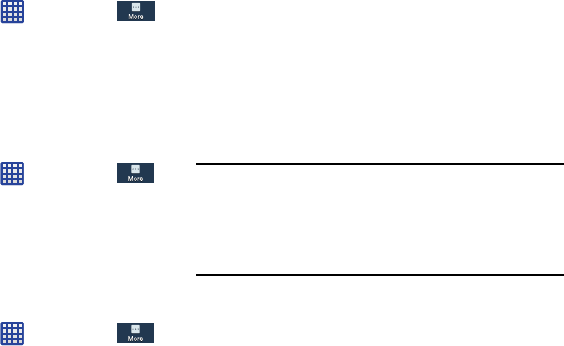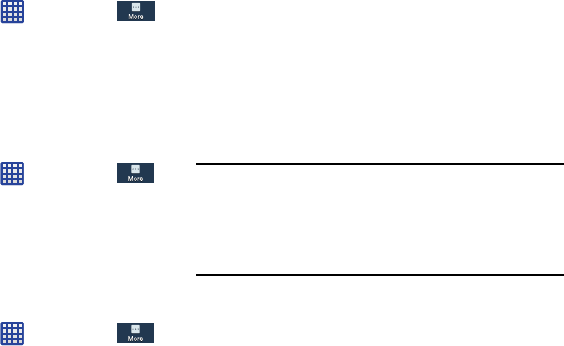
Send security reports
When you activate this feature, your phone will automatically
send security reports to Samsung via Wi-Fi for threat
analysis.
1. From the Home screen, tap
➔
Settings
➔
More
➔
Security
.
2. Tap
Send security reports
to create a checkmark and
activate the feature.
Storage type
This option allows you to select where you will back up your
credentials.
1. From the Home screen, tap
➔
Settings
➔
More
➔
Security
➔
Storage type
.
2. Select the backup storage location for your credentials.
Trusted Credentials
If a certificate authority (CA) certificate gets compromised or
for some other reason you do not trust it, you can disable or
remove it.
1. From the Home screen, tap
➔
Settings
➔
More
➔
Security
.
2. Tap
Trusted credentials
.
The trusted credentials screen has two tabs:
• System
: Displays CA certificates that are permanently installed
in the ROM of your device.
•User
: Displays any CA certificates that you installed, for
example, in the process of installing a client certificate.
3. Tap a CA certificate to examine its details.
A scrolling screen displays the details.
4. Scroll to the bottom of the details screen and tap
Turn
off
to disable a System certificate or
Remove
to remove
a User certificate.
Caution!
When you disable a system CA certificate, the
Turn
off
button changes to
Turn on
, so you can enable the
certificate again, if necessary. When you remove a
user-installed CA certificate, it is permanently
deleted and must be re-installed, if needed.
5. Tap
OK
to return to the certificate list.
When enabled, a check mark appears in the check box.
136