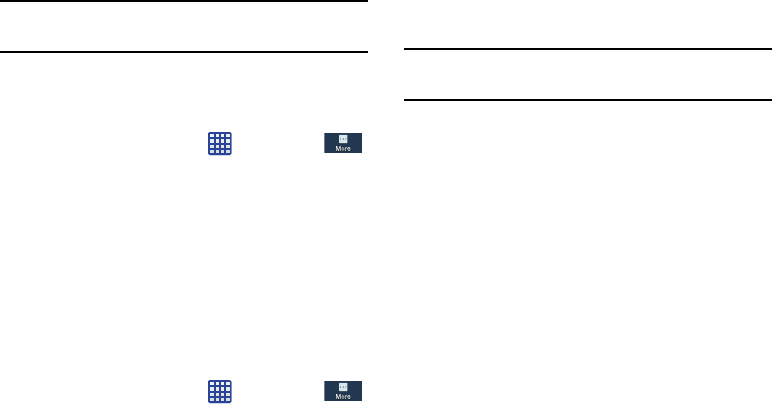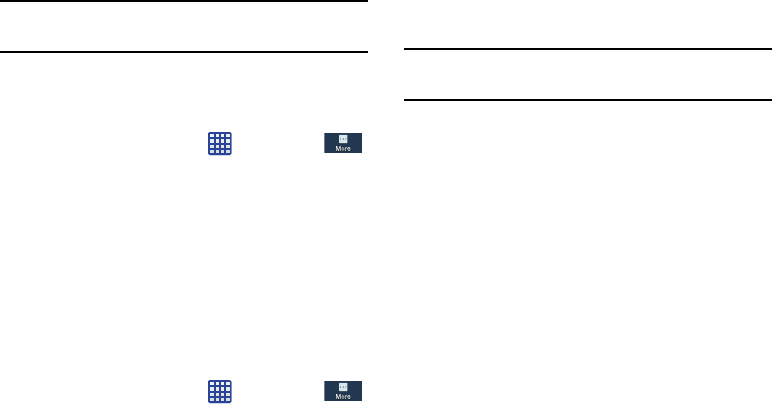
Tip:
Make sure your battery is charged more than 80 percent.
Encryption may take an hour or more.
Set up/change password
Use this option to set up your password when one is first
required or change your current password.
1. From the Home screen, tap
➔
Settings
➔
More
➔
Security
➔
Set up/change password
.
2. Enter a new password and tap
Confirm
.
3. Enter the new password again and tap
Confirm
.
Set up SIM card lock
Prevent another user from using your SIM card to make
unauthorized calls or from accessing information stored on
your SIM card by protecting the information using a PIN code.
When enabled, your phone will ask for a PIN number each
time you use the phone. Using this option you can also
change your SIM PIN number.
1. From the Home screen, tap
➔
Settings
➔
More
➔
Security
.
2. Tap
Set up SIM card lock
.
3. Tap
Lock SIM card
, enter your SIM PIN code, then tap
OK
.
Note:
You must activate Lock SIM card before you can change
your SIM PIN code.
4. Tap
Change SIM PIN
.
5. Enter your old SIM PIN code and tap
OK
.
6. Enter your new SIM PIN code and tap
OK
.
7. Re-type your new SIM PIN code and tap
OK
.
Forgotten SIM PIN password
If you enter the wrong SIM PIN more than 3 times, you will
need to contact your AT&T Customer Service Representative
to get the PUK code for your device.
1. Each time you enter a wrong SIM PIN number the
phone will display how many attempts you have
remaining the next time you try and enter the SIM PIN
number.
2. After the third incorrect attempt,
SIM is now disabled,
Enter PUK code to continue. Contact carrier for details
displays and your SIM card is locked.
Changing Your Settings 133