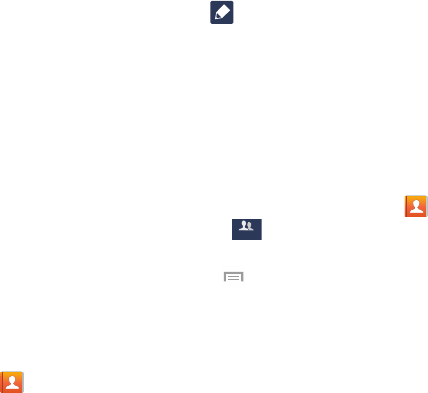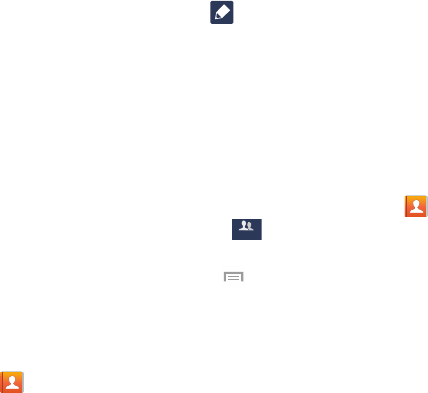
• Mark as default
: when you have multiple contacts linked
together, you can mark one of them as default (only displays
when contact is saved to the phone). For more information,
refer to
“Marking a Contact as Default”
on page 60.
• Assign speed dial
: allows you to assign this contact to your
speed dial list. For more information, refer to
“Making a Call
Using Speed Dial”
on page 45.
• Share namecard via
: allows you to send the contact’s
information via various applications.
• Add to/Remove from reject list
: allows you to add or remove
the contact from your reject list. If they call while being on the
reject list, the call will be sent directly to voice mail.
• Add shortcut to home
: allows you to place a shortcut for this
contact on your Home screen.
Groups
Adding a Contact to a Group
1. From the Home screen, tap
Contacts
.
2. Tap the Contact that you wan
t to add to a group.
3. Tap
to edit.
4. Tap
Groups
.
5. Tap the group that you would like to add the contact to.
You may select as many groups as you like.
6. Tap
Save
.
7. After returning to the main edit screen, tap
Save
again.
The contact is added to the group.
Removing a Contact From a Group
1. From the Home screen, tap
Contacts
➔
Groups
.
2. Tap a group entry.
3. Press
➔
Remove member
.
4. Tap all of the contacts you want to remove from this
group. A green checkmark will appear next to their
name.
5. Tap
Done
.
The contacts are now removed from the group.
Contacts and Your Address Book 63