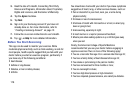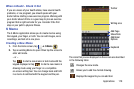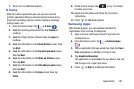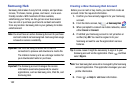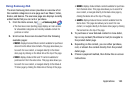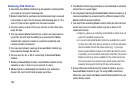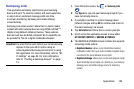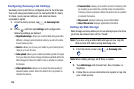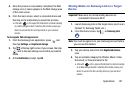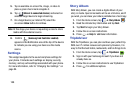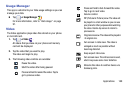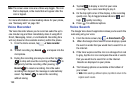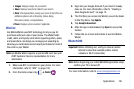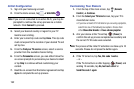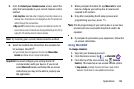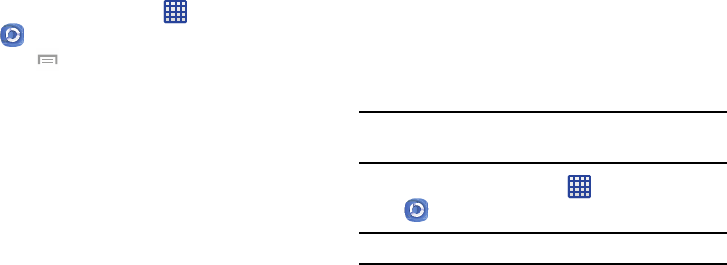
Configuring Samsung Link Settings
Samsung Link must first be configured prior to its initial use.
You must setup parameters such as connected Wi-Fi, Items
to share, source server address, and external device
acceptance rights.
1. From the Home screen, tap
➔
Samsung Link
2. Press
.
and then tap
Settings
and configure the
following settings as desired:
•Registered storage
: allows you to add a Web storage location.
Without a storage service/location added, you will not be able
to use Samsung Link.
•Save to
: allows you to save your media to your internal phone
memory or to an SD card.
• Auto upload
: allows you to enable automatic upload of images
from your device to those storage locations specified within the
Web storage list. Move the slider to the on position to activate
the feature.
• Video optimization
: allows you to setup the video quality for
streamed video content. Move the slider to the on position to
activate the feature.
• Password lock
: allows you to restrict access to Samsung Link
by requiring a user enter the currently active and associated
Samsung account password. Move the slider to the on position
to activate the feature.
• My account
: displays Samsung account information.
• About this service
: displays application information.
Setting Up Web Storage
Web storage services allow you to use storage space to store
your files and share them on the “Cloud”.
Note:
If you are using another Web storage service, log into
that service first before using Samsung Link.
1. From the Home screen, tap
➔
Samsung Link
.
Note:
When adding storage, an N Drive is added.
2. Tap
Add storage
and choose from: Box, Dropbox, or
SkyDrive.
3. Follow the on-screen instructions to register or log into
your cloud service.
186