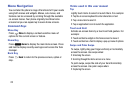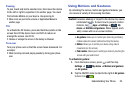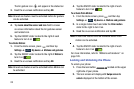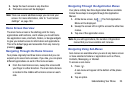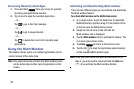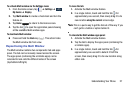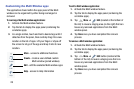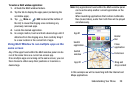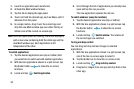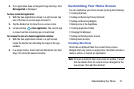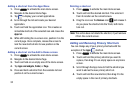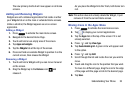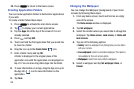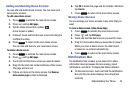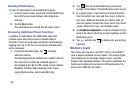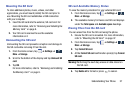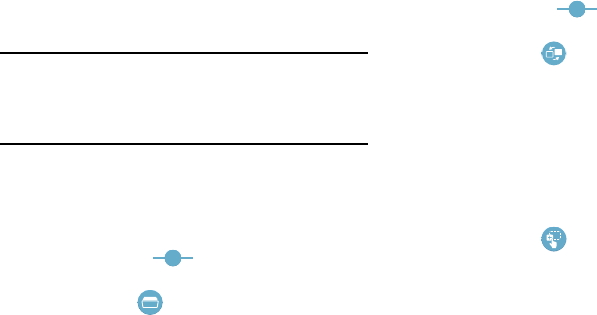
1. Launch an application such as Internet.
2. Activate the Multi window feature.
3. Tap the tab to display the apps panel.
4. Touch and hold the desired app, such as Maps, until it
detaches from the panel.
5. In a single motion, drag it over the current app and
drop the new Multi window app over either the top or
bottom area of the current on-screen app.
Note:
Once two applications are running, the device displays a
split screen view containing both the initial app and the
new Multi window app. Each application is still
independent of the other.
To switch applications:
1. Tap the desired application area (top or bottom) that
you would like to switch out with another application.
2. With the two applications shown in a split screen, tap
the Border button
to show the on-screen
functions.
3. Locate and tap
Switch application
.
4. Scroll through the list of applications you already have
open and ta
p the one you wish.
The new application replaces the old one.
To switch windows: (swap the locations)
1. Tap the desired application area (top or bottom).
2. With the two applications shown in a split screen, tap
the Border button to show the on-screen
functions.
2. Tap the Border bar to show the on-screen icons.
1. With the two applications shown in a split screen, tap
one of the two on-screen apps to select it.
You can drag and drop t
e
xt and images in selected
applications.
To drag and drop content:
Switch window
. The location of
the current apps are switched.
3. Locate and tap
3. Locate and tap
Drag and drop content
.
4. Drag text or images from one app and drop them in the
other app.
30