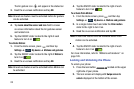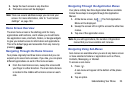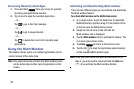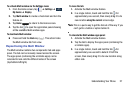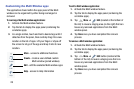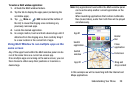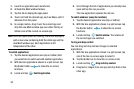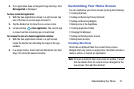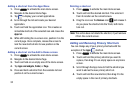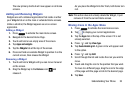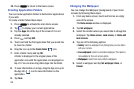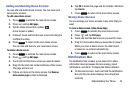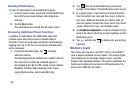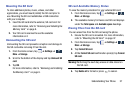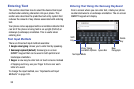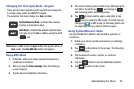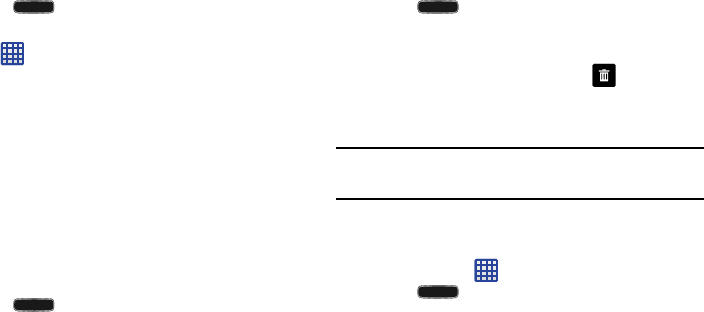
Drag the icon over the
Remove
icon and release it.
As you place the shor tcut into the Trash, both items
turn red.
Adding and Removing Primary Shortcuts
You can change any of your primary shortcuts with the
exception of the
Apps
shortcut.
Adding a shortcut from the Apps Menu
1. Press to activate the main Home screen.
2. Navigate to the desired Home Page.
3. Tap
to display your current applications.
4. Scroll through the list and locate your desired
application.
5. Touch and hold the application icon. This creates an
immediate shortcut of the selected icon and closes the
Apps
tab.
6. While still holding the on-screen icon, position it on the
current page. Once complete, release the screen to
lock the new shortcut into its new position on the
current screen.
Adding a shortcut via the Add to Home screen
1. Press to activate the main Home screen.
2. Navigate to the desired Home Page.
3. Touch and hold on an empty area of the Home screen.
4. Tap
Apps and widgets
,
Folder
, or
Page
.
5. Press and hold a shortcut from the available list and
position it on the current screen.
Deleting a shortcut
1. Press to activate the main Home screen.
2. Touch and hold the desired shortcut. This unlocks it
from its location on the current screen.
3.
Note:
This action does not delete the shortcut, it just removes
it from the current screen.
1. Press
to activate the main Home screen.
2. Touch and hold the primary shortcut you want to
replace, then drag it to an empty space on any Home
screen.
3. Scroll through the App menu to find the shortcut you
want to add as the new primary short cut.
4. Touch and hold the new shortcut, then drag it to the
empty space in the row of primary shortcuts.
32