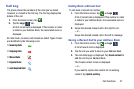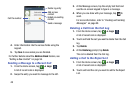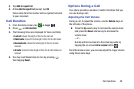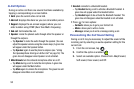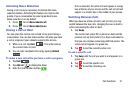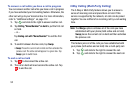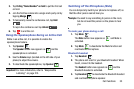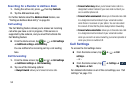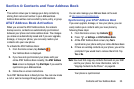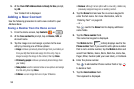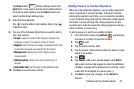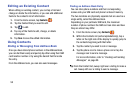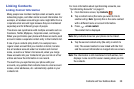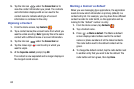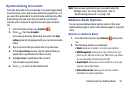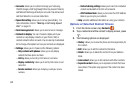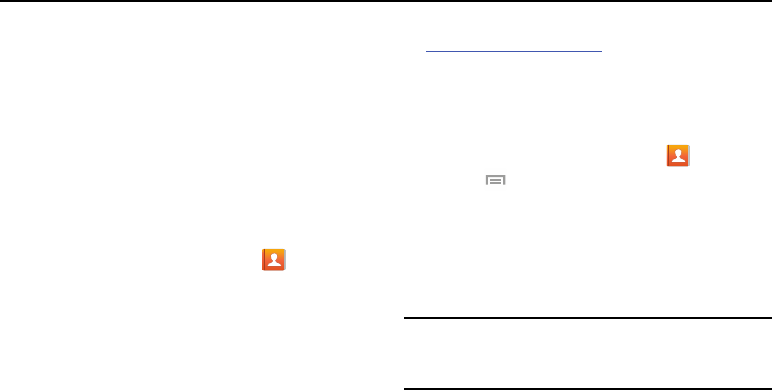
Section 4: Contacts and Your Address Book
This section allows you to manage your daily contacts by
storing their name and number in your Address Book.
Address Book entries can be sorted by name, entry, or group.
AT&T Address Book Activation
When you access the AT&T Address Book, the network
backup service, contacts are automatically synchronized
between your phone and online address book. The changes
you make are automatically saved and if you ever upgrade,
damage, or lose your phone, you can easily restore your
contacts onto your new phone.
To activate the AT&T Address Book:
1. From the Home screen, tap
Contacts
.
Your Address Book is displayed.
2. If you have not synchronized your phone with your
online AT&T Address Book recently, the
AT&T Address
Book
screen is displayed. Tap
Start Sync
if you want to
synchronize your Address Book.
3. Follow the on-screen instructions.
Your AT&T Address Book is Ready to Use. You can now make
a call or send a message through your Address Book.
You can also manage your Address Book on the web
at
http://www.att.com/addressbook
.
Synchronizing your AT&T Address Book
If you ever upgrade, damage, or lose your phone, you can
easily restore your contacts onto your new phone by
following these steps:
1. From the Home screen, tap
Contacts
.
2. Press
➔
Settings
➔
AT&T Address Book
.
3. At the AT&T Address Book screen, tap
Yes
to
synchronize your phone with your online Address Book.
4. If there are existing contacts on your phone, you will be
prompted if you would like to remove them first. Tap
Yes
or
No
.
Note:
You must first copy any contacts that exist on your SIM
card to your phone. For more information, refer to
“Copying Contacts to the Phone” on page 66.
Your phone is synchronized.
Contacts and Y
our Address Book 55