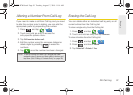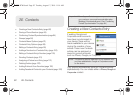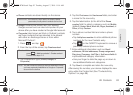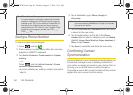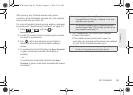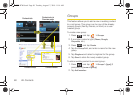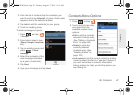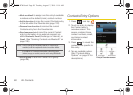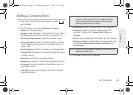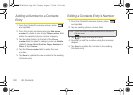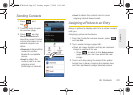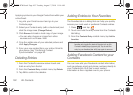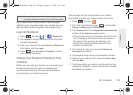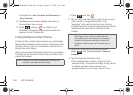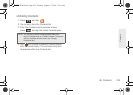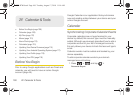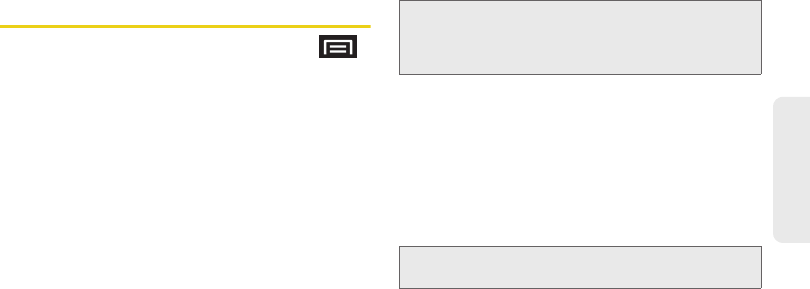
2E. Contacts 99
Contacts
Editing a Contacts Entry
1. From the Contact’s overview screen, press
and tap
Edit.
2.
Tap an option, such as First Name or Email
address, to begin editing.
Ⅲ [image icon] to assign a picture to the entry. (See
“Assigning a Picture to an Entry” on page 101.)
Ⅲ First name/Last name to edit the current name.
Ⅲ Phone number to add or delete a phone number.
(See “Adding a Number to a Contacts Entry” on
page 100.)
Ⅲ Email address to add or delete an email address.
Ⅲ Google Talk to assign an existing Google IM client
contact name.
Ⅲ Groups to edit the group association.
Ⅲ Ringtone to assign a unique ringtone to the entry.
Ⅲ Company to enter business information such as
company name.
Ⅲ Job Title to enter the contact’s current business
job title/position.
Ⅲ Nickname to enter a nickname for the contact.
Ⅲ Address to enter a physical address for the
contact. Choose from
Home, Work, Other, or
Custom.
Ⅲ Note to add additional information for the contact.
Ⅲ Add more fields to add additional categories such
as:
Postal address, Web address, Birthday, and
Anniversary.
3. Tap Save to store your updates.
Note: When editing a Corporate contact entry, the following
category entries appear within the
Add more fields
option:
Nickname, Postal address, Web address,
Birthday, Anniversary, and Note.
Note: Some fields may appear in different order or within the
Add more fields menu.
SPH-D700.book Page 99 Tuesday, August 17, 2010 11:14 AM