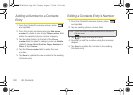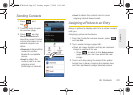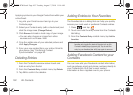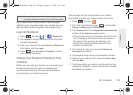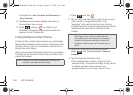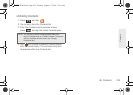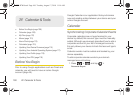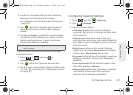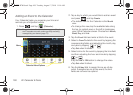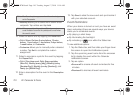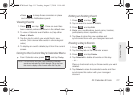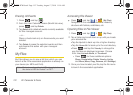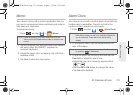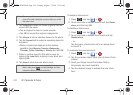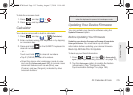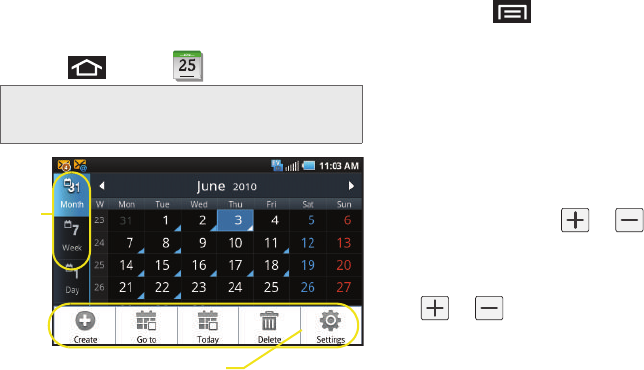
108 2F. Calendar & Tools
Adding an Event to the Calendar
Your Calendar helps you organize your time and
reminds you of important events.
1. Press and tap (Calendar).
2. Tap a day to which you would like to add an event
and press
and tap Create.
Ⅲ The default view for the Calendar is the Month
view.
Ⅲ To change the view, tap the available tabs along
the top (in portrait view) or the left (in landscape
view) of the Calendar screen. Choose from
Month,
Week, Day, and List.
3. Tap the Event field and enter a title for the event.
4. Select a From/To date for the event by tapping the
corresponding fields, and adjusting the month, day,
and year by tapping or .
Ⅲ Tap Set when finished.
5. Select a time for the event by tapping the time field
and then adjusting the hour and minute by tapping
or .
Ⅲ Tap the AM or PM button to change the value.
Ⅲ Tap Set when finished.
6. Tap the All day field to assign this as an all day
event. If assigned as an all day event, the time
fields are removed as options.
Note: To synchronize calendar events among your Google
and Corporate accounts, make sure they are being
managed by your device (page 73).
JANUARY
Calendar Menu Options
Views
SPH-D700.book Page 108 Tuesday, August 17, 2010 11:14 AM