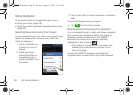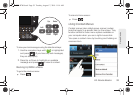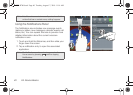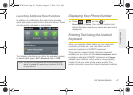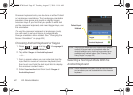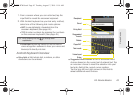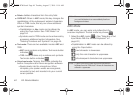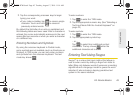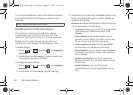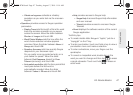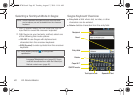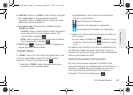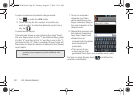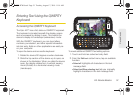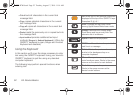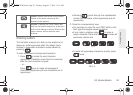46 2A. Device Basics
The onscreen keyboard options are different between
the Android keyboard and Swype onscreen input
methods.
Enabling and Configuring Swype
The onscreen Android keyboard is the default
touchscreen input method on the Epic 4G. This
method of text input is similar to a normal keyboard.
Before you can select Swype as your text input
method, you must enable it in the Settings menu.
To enable Swype:
1. Press > and tap > Language &
keyboard.
2. Scroll down and tap Swype. A green checkmark
indicates the feature is enabled.
To configure Swype settings:
1. Press > and tap > Language &
keyboard.
2. Scroll down and tap Swype (Swype settings).
3. Scroll down the screen list of available options and
touch a corresponding entry to either activate or
configure the setting.
Ⅲ Preferences allows configuration of the Swype text
input and feedback parameters.
● Language allows you to select the current text
input language. Default language is
US
English.
● Auto-spacing automatically inserts spaces
between words. When you finish a word, just
lift your finger and start the next word.
● Auto-capitalization automatically capitalizes
the first letter of a sentence’s first word.
● Word Prediction uses a built-in word database
to predict your desired words while entering
text in Swype.
● Enable Tip Indicator turns on an onscreen
flashing indicator that provides helpful usage
information.
● Audio Feedback turns on/off sounds
generated by the Swype application during
use.
Note: Swype is the default input method.
SPH-D700.book Page 46 Tuesday, August 17, 2010 11:14 AM