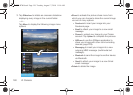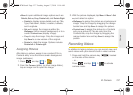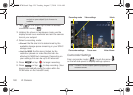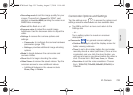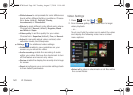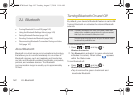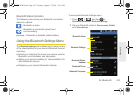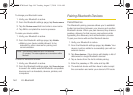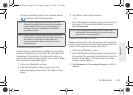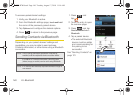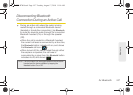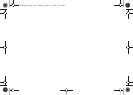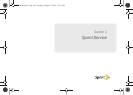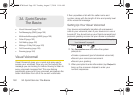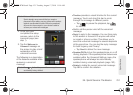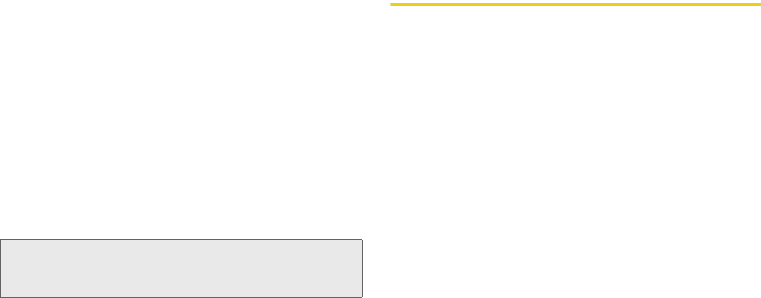
144 2J. Bluetooth
To change your Bluetooth name:
1. Verify your Bluetooth is active.
2. From the Bluetooth settings page, tap Device name.
3. Tap the Device name field and enter a new name.
4. Tap OK to complete the rename process.
To make your device visible:
1. Verify your Bluetooth is active.
2. From the Bluetooth settings page, tap Visible.
Ⅲ Making your device visible allows it to be
detected by other devices for pairing and
communication.
To scan for Bluetooth devices:
1. Verify your Bluetooth is active.
2. From the Bluetooth settings page, tap Scan devices
to search for visible external Bluetooth-compatible
devices such as headsets, devices, printers, and
computers.
Pairing Bluetooth Devices
Paired Devices
The Bluetooth pairing process allows you to establish
trusted connections between your device and another
Bluetooth device. When you pair devices, they share a
passkey, allowing for fast, secure connections while
bypassing the discovery and authentication process.
To pair your device with another Bluetooth device:
1. Verify your Bluetooth is active.
2. From the Bluetooth settings page, tap Visible. Your
device must be visible to successfully pair with an
external device.
3. Tap Scan devices. (Your device will display a list of
discovered in-range Bluetooth devices.
4. Tap a device from the list to initiate pairing.
5. Enter the passkey or PIN code and tap OK.
6. The external device will then have to also accept
the connection and enter your device’s PIN code.
Note: Your device is visible for up to 120 seconds
(2 minutes). This value appears as a countdown within
this field.
SPH-D700.book Page 144 Tuesday, August 17, 2010 11:14 AM