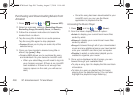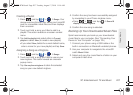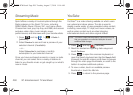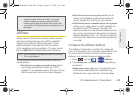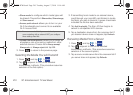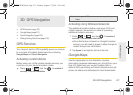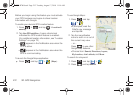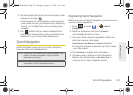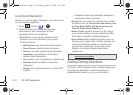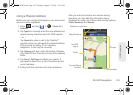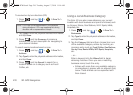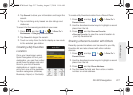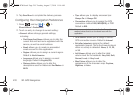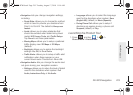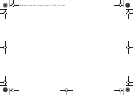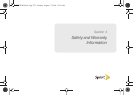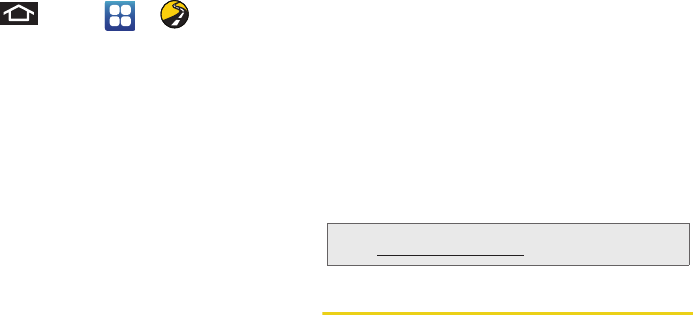
214 3D. GPS Navigation
Using Sprint Navigation
Before you can use Sprint Navigation, your device and
service must be registered.
1. Press and tap > .
2. Select an option and follow the onscreen
instructions to take advantage of Sprint
Navigation’s full suite of features.
Ⅲ Drive To lets you get driving directions from
wherever you are to wherever you’re going.
Choices include:
● My Favorites: user-defined favorite locations.
● Recent Places: recently entered locations.
● Address: manually entered street addresses.
● Intersection: map based on manually a
entered street intersection.
● City: display a city map based on selected city.
● Business: locations based on business
categories.
● Airports: local airports based on current GPS
location.
● Contacts: those local addresses assigned to
previously entered Contacts.
Ⅲ Search lets you search for locations from dozens
of options such as
Food/Coffee, Gas Stations, Gas
by Price, Banks/ATMs, WiFi Spots, Parking Lots,
Hotels & Motels, Movie Theaters, etc.
Ⅲ Maps & Traffic provides access to a 2D map of
your current location, access to real-time traffic
information, and other additional features.
Ⅲ Share & More offers additional options, such as
sharing your location with contacts, creating and
storing My Favorites locations, accessing the
product tour, looking for movies and movie
theaters, and setting detailed application
preferences.
Getting Driving Directions
The built-in GPS hardware (when enabled) allows you
to get driving directions to selected locations or
establishments based on your current location.
Note: For more information about Sprint Navigation, visit
www.sprint.com/navigation.
SPH-D700.book Page 214 Tuesday, August 17, 2010 11:14 AM