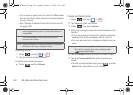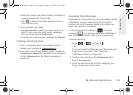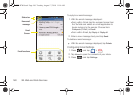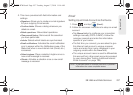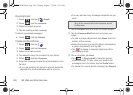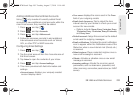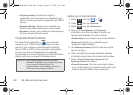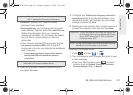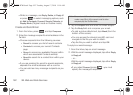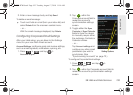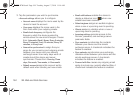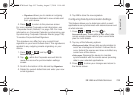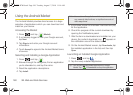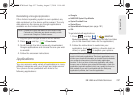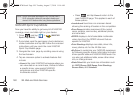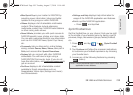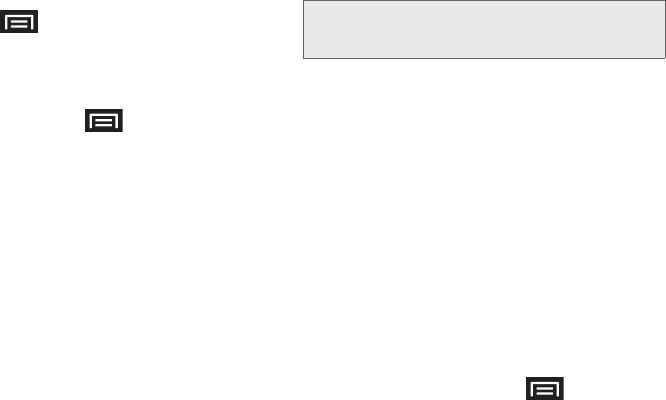
192 3B. Web and Data Services
Ⅲ While in a message, use Reply, Delete, or Reply all
or press to select messaging options, such
as
Add to Contacts, Forward, Save to Calendar, or
Display Mode (Original mode or Positive mode).
Create and Send Email
1. From the Inbox, press and tap Compose.
2. Enter the message recipient’s email address in the
To field.
Ⅲ Choose recipients from the following sources:
● Recent to access your list of recent contacts.
● Contacts to access your current Contacts
page
● Group to access any available Groups (within
which are associated Contacts entries).
● Search to search for a contact from within your
device.
Ⅲ If you are sending the email to several recipients,
separate the email addresses with a comma.
Ⅲ You can add as many message recipients as you
want.
3. Tap the Subject field and enter the email subject.
4. Tap the Body field and compose your email.
Ⅲ To add a picture attachment, tap Attach (from the
bottom of the screen).
Ⅲ You can access the internal microSD card and
navigate to the file you wish to attach.
Ⅲ Tap the file you wish to attach and tap OK.
To reply to an email message:
1. From the Inbox, tap an email message.
2. With the email message displayed, tap either Reply
or
Reply all.
– or –
With the email message displayed, tap either
Reply
or
Reply all.
Ⅲ If you select Forward (press ) you must
specify the message’s recipients.
Note: To send an additional carbon copy (Cc) or a blind
carbon copy (Bcc) of the current email to other
recipients, tap the
Cc/Bcc fields.
SPH-D700.book Page 192 Tuesday, August 17, 2010 11:14 AM