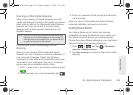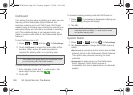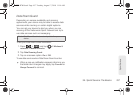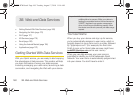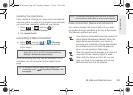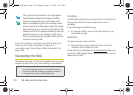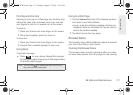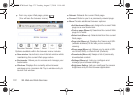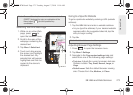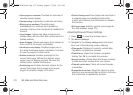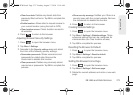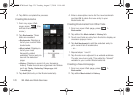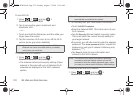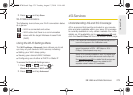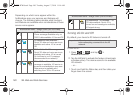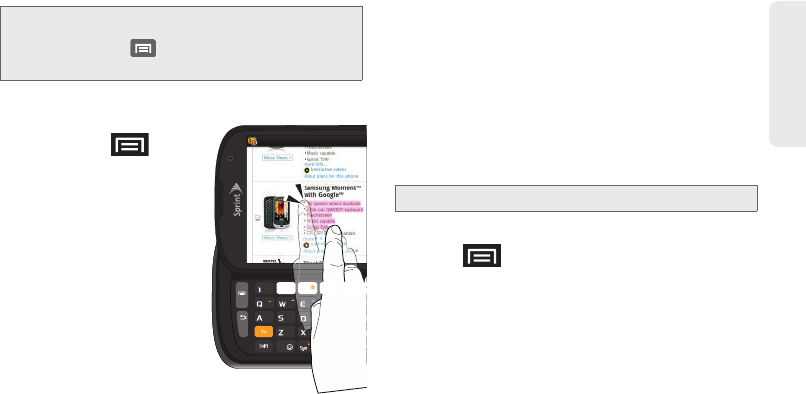
3B. Web and Data Services 173
Web and Data
Selecting Text on a Web Page
1. While on an active Web
page, press to
open the browser menu.
2. Scroll to the area of the
webpage containing the
desired text.
3. Tap More > Select text.
4. Touch and drag across
the screen and highlight
the desired text. Any
selected text will appear
highlighted and then be
copied to the device’s
clipboard.
Going to a Specific Website
To go to a particular website by entering a URL (website
address):
1. Tap the URL field and enter a website address.
Ⅲ As you type the address, if your desired website
appears within the suggested sites list, tap the
entry to begin surfing.
2. Tap Go.
Adjusting Browser Page Settings
1. Press to open the browser menu.
2. Tap More > Settings.
3. Navigate to the Page content settings area and
select from one of the following page settings:
Ⅲ Text size: Adjusts the current onscreen text size.
Options include:
Tiny, Small, Normal, Large, or
Huge.
Ⅲ Default zoom: Sets the default browser viewing
size. Choose from:
Far, Medium, or Close.
Note: These additional options can also be accessed via the
QWERTY keyboard by using a combination of the
Menu button ( ) and the specified key
combination.
Note: Not all websites are viewable on your device.
SPH-D700.book Page 173 Tuesday, August 17, 2010 11:14 AM