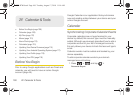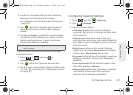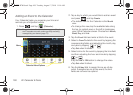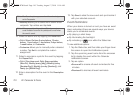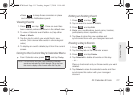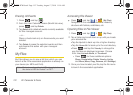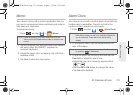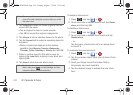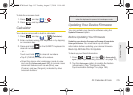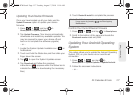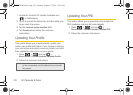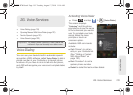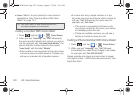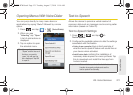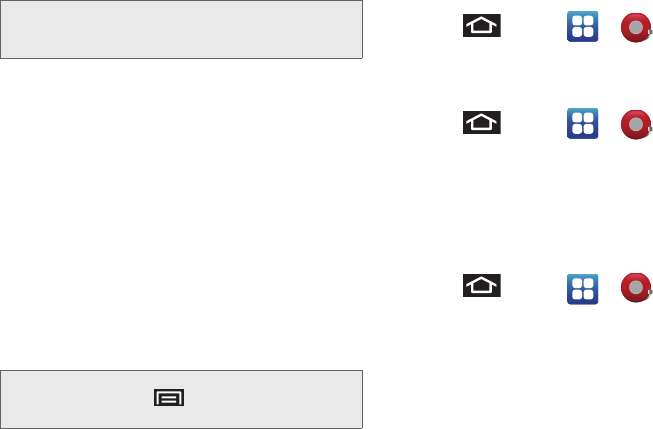
114 2F. Calendar & Tools
4.
Tap Ringtone to select an audio ringtone that will
sound with the alarm.
Ⅲ Tap a ringtone to hear an audio sample.
Ⅲ Tap OK to accept the ringtone assignment.
5. Tap Vibrate to add a vibration feature to the alarm.
6. Tap the Repeat field to select a repeating status for
the alarm.
Ⅲ Place a checkmark adjacent to the desired
repetition days
Monday, Tuesday, Wednesday,
Thursday, Friday, Saturday or Sunday and tap OK.
7. Select a unique name for this alarm event by
tapping the
Label field, entering a new label, and
tapping
OK.
8. Tap Done to store the new alarm event.
To delete an Alarm event:
1. Press and tap > .
2. Touch and hold a desired alarm event, tap Delete
alarm, and then tap OK.
To disable an Alarm event:
1. Press and tap > .
2. Touch and hold a desired alarm event and tap
Disable alarm.
– or –
Tap the green checkmark next to an active alarm
to cancel it.
To customize the onscreen clock:
1. Press and tap > .
2. Tap the onscreen alarm clock (top of Alarm Clock
screen).
3. Scroll your finger across the bottom field to
temporarily view each selection.
4. Tap the desired image to activate the new clock
face.
Note: The number of hours and minutes left before the alarm
goes off is briefly displayed onscreen after you set the
new alarm time.
Note: To allow the alarm to sound even while the device is in
silent mode, press and tap
Settings, and then
activate the
Alarm in silent mode field.
SPH-D700.book Page 114 Tuesday, August 17, 2010 11:14 AM