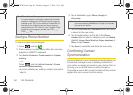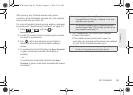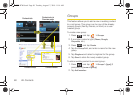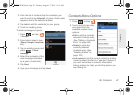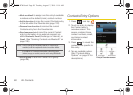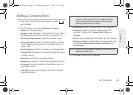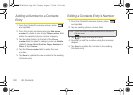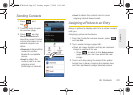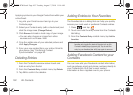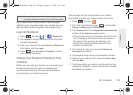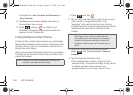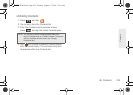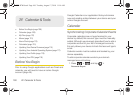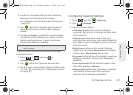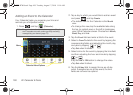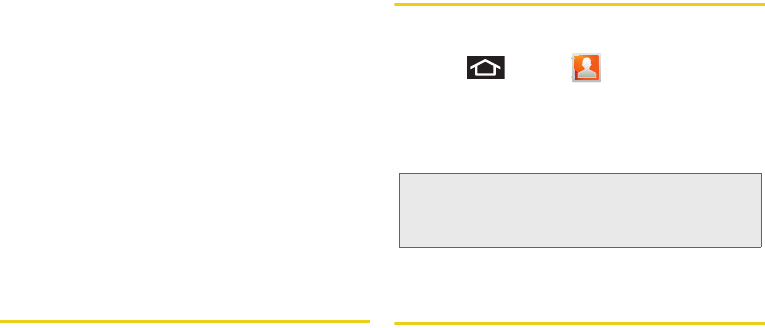
102 2E. Contacts
Applying a picture to your Google Contact from within your
online Gmail:
1. Log into your Gmail account and go to your
Contacts page.
2. Select your Contacts entry (with a checkmark) and
click the image area (
Change Picture).
3. Click Browse to locate a local copy of your image.
Ⅲ You can also choose an image from other
sources such as Picasa
®
Web.
4. Crop the visible area of your selected picture and
click
Apply Changes.
5. Sync your new contact from your online Gmail to
your device. See “Confirming Contact
Synchronization” on page 94.
Deleting Entries
1. From the Contact’s overview screen touch and
hold an entry from the list
2. From the Contacts Entry context menu, tap Delete.
3.
Tap OK to confirm the deletion.
Adding Entries to Your Favorites
The Favorites tab is a listing that can help you quickly
access your most used or preferred Contacts entries.
1. Press and tap .
2. Touch and hold the entry name from the Contacts
tab listing.
3. From the Contacts Entry context menu, tap Add to
favorites.
Adding Facebook Content to your
Contacts
You can now add your Facebook contact information,
such as pictures, email, and phone numbers directly to
your Contacts list. All of their current contact
information is then migrated over to your phone.
Note: Another method to add or remove an entry from your
favorites is to toggle the state of the star icon on the
Contact’s details page (upper-right). Tap to add the
entry to your favorites (star is lit), tap again to remove.
SPH-D700.book Page 102 Tuesday, August 17, 2010 11:14 AM