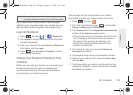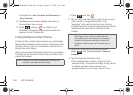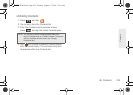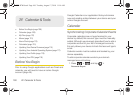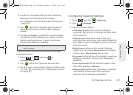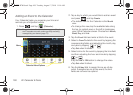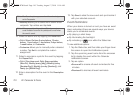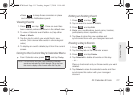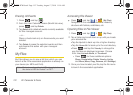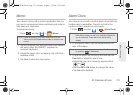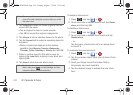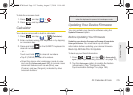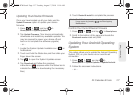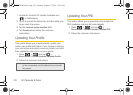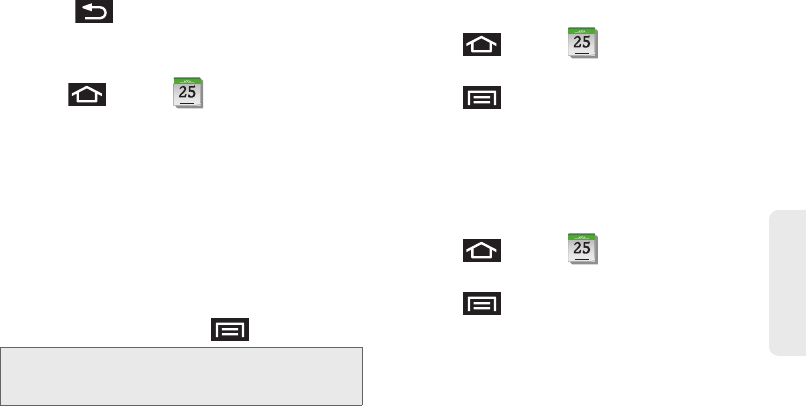
2F. Calendar & Tools 111
Calendar / Tools
Ⅲ Press to keep these reminders in place
and close the Notifications panel.
Viewing Events
1. Press and tap . Once an event has
been created, entries are shown in the default view.
2. To view a Calendar event farther out, tap either
Week or Month.
3. Tap the day for which you would like to view
events. (Your device lists events in chronological
order.)
4. To display an event’s details, tap it from the current
screen.
Going to the Current Day’s Calendar Menu
ᮣ From Calendar view, press and tap Today.
Editing an Existing Event
1. Press and tap .
2. Tap an event to reveal its details.
3. Press and tap Edit.
4. Make your modifications (event name, location,
participants, alarm, repetition, etc).
5. Tap Save to store the new updates and
synchronize them with your assigned account.
Erasing a Day’s Events
1. Press and tap .
2. Tap the Day tab on the Calendar screen.
3. Press and tap Delete.
4. Tap Select all to delete all events on this day.
– or –
Place a checkmark only on those events you want
deleted.
5. Tap Delete to erase the selected events and then
synchronize this action with your managed
account.
Note: If in the Month view (tab), days containing calendar
events are indicated by a blue triangle. Tap a day from
this view to display a list of event within the Day tab.
JANUARY
JANUARY
JANUARY
SPH-D700.book Page 111 Tuesday, August 17, 2010 11:14 AM